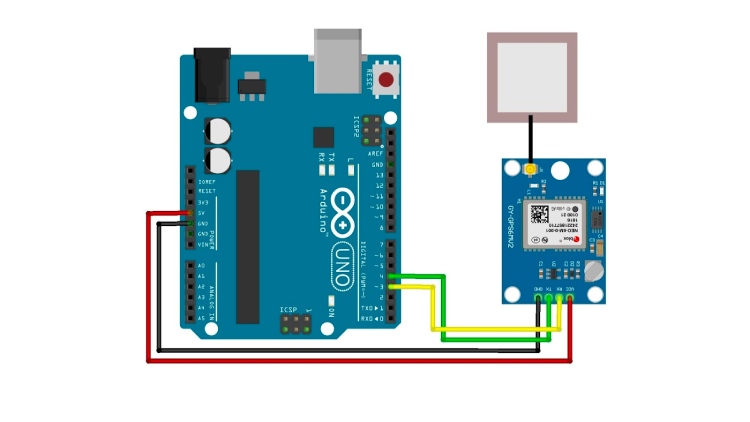Welcome to our complete guide on interfacing Neo 6M GPS module with Arduino! In this GPS Arduino Neo 6M tutorial, we'll show you exactly how to use Neo 6M GPS module with Arduino for accurate location tracking projects. From the important parts of the GPS module to the pinout interfacing and coding, you can find everything about the Arduino GPS sensor in this article. Arduino tutorial. Also, if you are trying to build a GPS tracker using this NEO 6M GPS module, then do check out our Arduino GPS Tracker Project for instructions on how to build one.
Interfacing Neo 6M GPS Module with Arduino Uno
Build Time: 4-6 hours | Cost: $15-30 | Difficulty: Beginner-Intermediate
What You'll Learn: Master UART serial communication, GPS data parsing with TinyGPSPlus library, and location tracking with latitude, longitude, and time data.
Applications: Enables GPS-based navigation, vehicle tracking, geolocation logging, and IoT projects requiring precise location data.
Table of Contents
- Components Required in Arduino Neo 6M GPS Module
- Interfacing Neo 6M GPS module with Arduino
- How to Use NEO 6M GPS Module With Arduino?
- NEO 6M GPS Module Arduino
- Battery-Backed RAM in NEO-6M GPS Module
- Commonly Asked Questions About the GPS Arduino NEO 6M
- Arduino With NEO 6M GPS Module Pinout and Wiring
- NEO 6M GPS Module Arduino Library
- Neo 6M GPS Module Working -Demo
- Neo 6M GPS Module vs Neo 7M GPS Module
- Neo6M GPS Module Not Working?
- Technical Summary and GitHub Repository
- Explore More GPS Tracking Projects
Components Required in Arduino Neo 6M GPS Module
Arduino Uno
Neo 6M GPS module
This GPS Arduino NEO 6M setup is perfect for beginners learning GPS interfacing. The Arduino with the Neo 6M GPS module pinout connection is straightforward and requires no additional components.
Interfacing Neo 6M GPS module with Arduino
The Neo6M GPS module typically has four main pins -VCC, GND, TX, and RX. The image below shows the Neo 6M GPS Module Arduino

VCC: Connects to a 5V power supply.
GND: Ground connection.
TX: Transmit pin (outputs data), connects to the RX pin of the Arduino or another device (receiver).
RX: Receive pin (inputs data), connect to the TX pin of the Arduino or another device (transmitter).
How to Use NEO 6M GPS Module With Arduino?

Understanding how the NEO 6M GPS module working is essential for successful Arduino integration. The NEO 6M GPS module operates by receiving signals from multiple satellites orbiting Earth to determine its exact location through a process called trilateration. It utilizes a low-power GPS chipset capable of receiving signals from up to 22 satellites simultaneously. The module communicates with these satellites by using radio signals, capturing data such as the satellite's position and the time it took for the signal to travel. By analyzing this information, the NEO-6M calculates its latitude, longitude, altitude, time, and other relevant data. It interfaces with a microcontroller or a computer through serial communication(using RX and TX pins), providing accurate positioning information for various applications like navigation, mapping, tracking, and more.
NEO 6M GPS Module Arduino
The NEO-6M GPS module typically consists of several key components. The image below shows the parts of the NEO 6M GPS module.

Position Fix LED Indicators: Often present to display the status of the module, indicating when it's searching for satellites, has established a fix, or is in communication with other devices.
GPS Chipset: The heart of the module, responsible for receiving signals from satellites and calculating positioning data.
Power supply components: Including a 3.3V voltage regulator, which helps to convert a 5V signal received from the Arduino to 3.3V, a few capacitors, and other similar passive components.
Battery-backed RAM: - The battery-backed RAM consists of two main components: -
1) HK24C32 Serial EEPROM and 2) A Rechargeable button battery.
The rechargeable battery powers the EEPROM, which stores the data like clock data, latest position data, and module configuration. The battery can retain data for two weeks from the EEPROM without any power.
Battery-Backed RAM in NEO-6M GPS Module
Battery-backed RAM in a NEO-6M GPS module serves as a crucial element for retaining vital data even when the main power source is disconnected. This backup capability ensures that important information, such as satellite data, last known position, time, and other critical settings, is preserved during power cycles. Since acquiring satellite data can take time and substantial resources, storing this information in battery-backed RAM ensures quicker startup times by retaining the satellite data rather than having to acquire it anew every time the module powers up.
UFL connector: This is used to connect an external antenna to the module for better signal reception.
Patch Antenna: A built-in antenna designed to receive signals from GPS satellites. It helps in capturing signals effectively for accurate positioning. Below is the photo of the module with the antenna.

Commonly Asked Questions About the GPS Arduino NEO 6M
⇥ Can I use the NEO-6M indoors?
It's challenging to get a GPS fix indoors due to weakened satellite signals. However, some modules might receive signals near windows or in areas with good signal penetration. For consistent accuracy, outdoor use is recommended.
⇥ How accurate is the NEO-6M GPS Module? What is the Arduino GPS Module Accuracy?
The NEO 6M typically provides accuracy within a few meters under ideal conditions. However, factors like signal interference, satellite visibility, and environmental obstacles can affect its accuracy.
⇥ How many satellites does the NEO-6M connect to?
The NEO 6M can connect to multiple satellites simultaneously for data acquisition. It generally requires signals from at least four satellites to calculate accurate position and time information.
⇥ Are the GPS Sensor Arduino and the Arduino GPS Module the same?
Yes, the Arduino GPS module is sometimes also called a GPS sensor. But the more accurate way to call it would be Arduino GPS Module.
Arduino With NEO 6M GPS Module Pinout and Wiring
The GPS module will be connected to the Arduino with the help of the UART (Universal Asynchronous Receiver /Transmitter) protocol. You can check out the Arduino GPS Module wiring diagram below. If you do not want to do these connections manually, you can also buy the Arduino GPS Module shield, but we have kept things simple and cost-effective by simply connecting the GPS module with a wire to the Arduino UNO board.
The 5V pin of the Arduino is connected to the VCC of the GPS module. The GND is connected to the GND. The TX pin of the Arduino is connected to the RX pin of the GPS module, and the RX pin of the Arduino is connected to the TX pin of the GPS module.
After connecting your Arduino to your computer with the help of the USB cable. There can be two outputs. The images below show the LED status of the Arduino NEO 6M GPS module after it is powered.
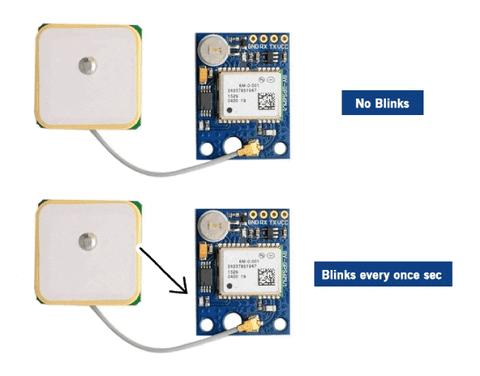
First, the Position Fix LED Indicator is blinking once every second, which means that it has enough satellites to give us the latitude and longitude details.
Second is that the LED is not blinking, which means that you need to keep it in an open area for it to receive a signal from the satellites.
NEO 6M GPS Module Arduino Library
The library, which you need to include before you can start uploading the code, can be found in Sketch> Include> Manage Libraries and write “tinygpsplus” by Mikal Hart, and then install it. Special thanks to Mikalhart, for his awesome library.
This NEO 6M GPS module Arduino library code sets up communication with the GPS module. Before uploading, install the NEO 6M GPS module Arduino library from the Library Manager as shown below

Here’s the Arduino NEO 6M GPS code explanation before you upload the code.
#include <TinyGPSPlus.h>
#include <SoftwareSerial.h>This section includes the necessary libraries: TinyGPSPlus for handling GPS data and SoftwareSerial for software-based serial communication.
static const int RXPin = 3, TXPin = 2; static const uint32_t GPSBaud = 9600;Defines constant values for the RX and TX pins for communication with the GPS module and sets the baud rate for the GPS communication.
TinyGPSPlus gps; SoftwareSerial ss(RXPin, TXPin);Initializes the TinyGPSPlus object named gps to handle GPS data and the SoftwareSerial object named ss to communicate with the GPS module using the specified RX and TX pins.
void setup() {
Serial.begin(115200);
ss.begin(GPSBaud);
Serial.println(F("DeviceExample.ino")); // Printing information for demonstration and version of TinyGPSPlus library // by Mikal Hart }Configures the serial communication for the Arduino board and the GPS module. It initializes the serial communication with the computer at a baud rate of 115200 and sets up the SoftwareSerial object at the defined GPS baud rate. It also prints some information about the demonstration and the version of the TinyGPSPlus library.
void loop() { while (ss.available() > 0)
{ if (gps.encode(ss.read())) { displayInfo();
}
}
if (millis() > 5000 && gps.charsProcessed() < 10)
{ Serial.println(F("No GPS detected: check wiring."));
while(true); }
}The main loop continually checks for available data from the GPS module using the SoftwareSerial object ss. If there is incoming data, it is read and processed by the GPS.encode() function. If data is successfully encoded, the displayInfo() function is called to show GPS information. Additionally, it includes a check for GPS detection within a certain time frame and alerts if the GPS is not detected.
void displayInfo() {
// Displaying Google Maps link with latitude and longitude information if GPS location is valid
if (gps.location.isValid()) {
Serial.print("http://www.google.com/maps/place/");
Serial.print(gps.location.lat(), 6);
Serial.print(F(","));
Serial.println(gps.location.lng(), 6); } else { Serial.print(F("INVALID"));
} // Displaying date and time information if valid
if (gps.date.isValid()) {
// Displaying date in MM/DD/YYYY format // If the date is invalid, it prints "INVALID"
} else
{ Serial.print(F("INVALID")); } // Displaying time in HH:MM:SS format if valid // If the time is invalid, it prints "INVALID"
}The displayInfo() function prints GPS location information in the form of a Google Maps link (if the location is valid) containing latitude and longitude coordinates. It also displays date and time information if available in the specified formats.
Neo 6M GPS Module Working -Demo
After the GPS gets a fix, it will look like this, and the data will be displayed on the serial monitor
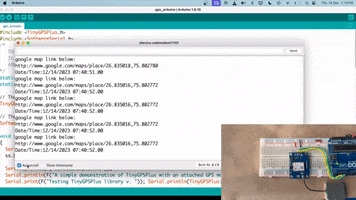
Neo 6M GPS Module vs Neo 7M GPS Module
Both the NEO-6M and NEO-7M are GPS modules developed by u-blox, commonly used in various applications requiring precise location tracking. These modules are part of the NEO series and offer different features and capabilities:
NEO-6M:
It's an older module compared to the NEO-7M.
Uses u-blox's UBX-G6010 chip.
Typically has lower sensitivity and performance compared to newer modules.
Provides basic GPS functionality.
NEO-7M:
A more recent module with enhanced features compared to the NEO-6M.
Uses u-blox's UBX-G7020 chip.
Generally offers improved sensitivity and performance.
Might include additional features like support for more satellite constellations (e.g., GPS, GLONASS, Galileo).
Neo6M GPS Module Not Working?
Allow Module Initialization: If it's your first time using the GPS module, keep it powered on for a few hours. It is there to provide a charge to the EEPROM and the onboard RTC.
Optimal Location: Use the GPS outdoors or near a window with minimal obstructions. This ensures better signal reception and accuracy.
Check Pin Connections: Verify that the RX (Receive) and TX (Transmit) pins are correctly connected. If problems persist, try reversing their positions to ensure proper communication.
Even after checking the above points, if your GPS module is still not working, check out the Neo 6M GPS module not working troubleshooting guide article to check out the common problems with this module and how to solve them.
Technical Summary and GitHub Repository
Explore More GPS Tracking Projects
Dive into these practical GPS-based projects that go beyond basic interfacing.
How to build a simple GPS Tracker using ESP32 and Visualize Data on Map
In this tutorial, we’ll build a GPS tracker using the ESP32 microcontroller and the Neo-6M GPS module as the main hardware components, with GeoLinker as the software component.
Arduino based Vehicle Tracker using GPS and GSM
In this project, we are going one step ahead with GPS building a GSM and GPS based vehicle tracking system using Arduino. This Vehicle Tracking System can also be used to track a vehicle using GPS and GSM.
Build A Low Power SMS Based Vehicle Tracking System with A9G GSM+GPS Module and Arduino
We will be building an SMS-based GPS tracker that will be able to update the position of the device with an SMS containing all the GPS location data.
Complete Project Code
//Arduino GPS Module Code
#include <TinyGPSPlus.h>
#include <SoftwareSerial.h>
/*
This sample sketch demonstrates the normal use of a TinyGPSPlus (TinyGPSPlus) object.
It requires the use of SoftwareSerial, and assumes that you have a
4800-baud serial GPS device hooked up on pins 4(rx) and 3(tx).
*/
static const int RXPin = 3, TXPin = 2;
static const uint32_t GPSBaud = 9600;
// The TinyGPSPlus object
TinyGPSPlus gps;
// The serial connection to the GPS device
SoftwareSerial ss(RXPin, TXPin);
void setup()
{
Serial.begin(115200);
ss.begin(GPSBaud);
Serial.println(F("DeviceExample.ino"));
Serial.println(F("A simple demonstration of TinyGPSPlus with an attached GPS module"));
Serial.print(F("Testing TinyGPSPlus library v. ")); Serial.println(TinyGPSPlus::libraryVersion());
Serial.println(F("by Mikal Hart"));
Serial.println();
}
void loop()
{
// This sketch displays information every time a new sentence is correctly encoded.
while (ss.available() > 0)
if (gps.encode(ss.read()))
displayInfo();
if (millis() > 5000 && gps.charsProcessed() < 10)
{
Serial.println(F("No GPS detected: check wiring."));
while(true);
}
}
void displayInfo()
{
Serial.println(F("google map link below: "));
if (gps.location.isValid())
{
Serial.print("http://www.google.com/maps/place/");
Serial.print(gps.location.lat(), 6);
Serial.print(F(","));
Serial.println(gps.location.lng(), 6);
}
else
{
Serial.print(F("INVALID"));
}
Serial.print(F("Date/Time:"));
if (gps.date.isValid())
{
Serial.print(gps.date.month());
Serial.print(F("/"));
Serial.print(gps.date.day());
Serial.print(F("/"));
Serial.print(gps.date.year());
}
else
{
Serial.print(F("INVALID"));
}
Serial.print(F(" "));
if (gps.time.isValid())
{
if (gps.time.hour() < 10) Serial.print(F("0"));
Serial.print(gps.time.hour());
Serial.print(F(":"));
if (gps.time.minute() < 10) Serial.print(F("0"));
Serial.print(gps.time.minute());
Serial.print(F(":"));
if (gps.time.second() < 10) Serial.print(F("0"));
Serial.print(gps.time.second());
Serial.print(F("."));
if (gps.time.centisecond() < 10) Serial.print(F("0"));
Serial.print(gps.time.centisecond());
}
else
{
Serial.print(F("INVALID"));
}
Serial.println();
}