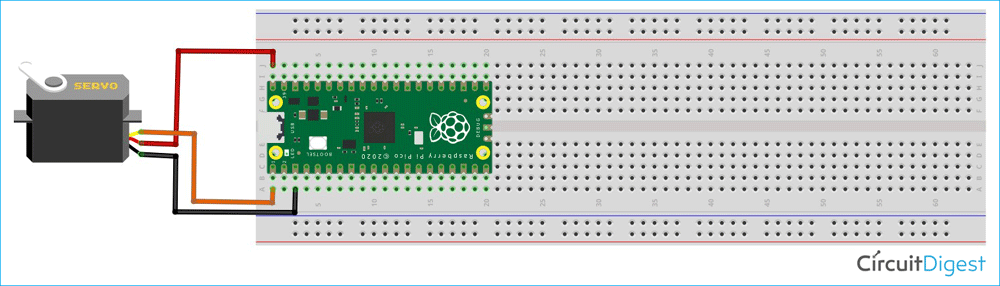With the hope that you are enjoying our Raspberry Pi Pico tutorial series, we are here with another interesting tutorial. In this tutorial, we are going to control a servo motor with Raspberry Pi Pico using Pulse Width Modulation in MicroPython. So far, we have learnt how to interface an OLED and LCD. Along with that, we also got to learn how to implement the I2C, ADC communication with the Servo motor Raspberry Pi Pico Python code. Let us now understand how a pulse width modulation works.
Table of Contents
- Pulse Width Modulation for Servo Control
- Circuit Diagram of the Servo Motor with the Raspberry Pi Pico
- Raspberry Pi Pico Servo Motor Control Code in MicroPython
- Servo Libraries Comparison for Raspberry Pi Pico
- Frequently Asked Questions
- Project Summary and GitHub Repository
- Related Servo Motor Control Projects
Pulse Width Modulation for Servo Control
Pulse-width modulation (PWM) is a technique for changing the amplitude of digital signals to control devices and applications that require power or electricity. It effectively regulates the amount of power delivered to a device from the standpoint of the voltage component by rapidly cycling the on-and-off phases of a digital signal and changing the breadth of the "on" phase or duty cycle. To the device, this would appear as a constant power input with an average voltage value determined by the proportion of on time. The duty cycle is represented as a percentage of being totally (100%) on.

The following image represents a Raspberry Pi Pico PWM motor control signal with a 50% duty cycle. We can control the “on time” of the PWM signal by varying the duty cycle from 0% to 100%. We are going to control the Pi Pico servo motor by varying the duty cycle of a particular PWM signal. One Period is the complete ON and OFF time of a PWM signal, as shown in the above figure. The frequency of a PWM signal determines how fast a PWM completes one period. The formulae to calculate the Frequency is given below. Now we'll explore Pi Pico servo control techniques
Frequency = 1/Time Period
Time Period = On time + Off timeNormally, the PWM signals generated by a microcontroller will be around 500 Hz; such high frequencies will be used in high-speed switching devices like inverters or converters. But not all applications require high frequency. For example, to control a servo motor, we need to produce PWM signals with a 50Hz frequency, so the frequency of a PWM signal is also controllable by a program for all microcontrollers. For more information, you can check our What is PWM: Pulse Width Modulation article.
Circuit Diagram of the Servo Motor with the Raspberry Pi Pico
The connection of a Raspberry Pi Pico servo motor control diagram is really simple. We know that a servo motor has three wires. The black or brown wire is for ground, the red wire is used as VCC, and the yellow or orange wire is used to provide the pulse signal. In the circuit diagram, you can see that we have connected the VCC of the servo with the VBUS pin of the Pico board. The Signal pin of the Raspberry Pi Pico servo control motor has been connected to the GPIO0 of the Pico board, and the Ground pin of the servo has been connected to the ground pin of the Pico board.
Raspberry Pi Pico Servo Motor Control Code in MicroPython
You need to clone the Raspberry Pi Pico Tutorial GitHub repository. Open the “T6_How to Control a Servo Motor using Pico” folder. Inside this folder, you can find the “code” folder. Open the “main.py” Python file in the Thonny editor. Now, let’s discuss the main.py file.
from machine import Pin, PWM
from time import sleepAt first, we need to import the Pin() and PWM() classes from the machine.py library as mentioned above. In our previous tutorials, we have used the machine library so many times, and I hope you are now familiar with the machine library. The Pin() is used to declare the signal pin of the servo motor.
pwm = PWM(Pin(0))
pwm.freq(50)As I have connected the signal pin of the servo motor to the GPIO0 of the Pico board, I have declared the Pin(0) and set up this pin as PWM by passing it into the PWM() function. The pwm variable is used as an object here. Then I have assigned the frequency as 50Hz by using the pwm.freq(50).
#Function to set an angle
#The position is expected as a parameter
def setServoCycle (position):
pwm.duty_u16(position)
sleep(0.01)The setServoCycle(position) function can be used to set the position of the servo by passing the position parameter from 1000 to 9000. The values for duty_u16 are in microseconds instead of degrees. The servo values 1000-9000 represent 0-180 degrees.
while True:
for pos in range(1000,9000,50):
setServoCycle(pos)
for pos in range(9000,1000,-50):
setServoCycle(pos)In the above while loop, I am using two for loops. The first one is used to set the servo position from 0 to 180, that I,s 1000 to 9000, and the second for loop is used to set the servo position from 180 to 0, that is, 9000 to 1000. Now, in the Thonny IDE, open the “main.py” file. To begin, save the “main.py” file on the Pico board by pressing the “Ctrl+Shift+S” keys on your keyboard. Before saving the files, make sure your Pico board is connected to your laptop. When you save the code, a pop-up window will appear, as shown in the image below. You must first select the Raspberry Pi Pico, then name the file “main.py” and save it. This procedure enables you to run the program when the Pico is turned ON.

When you upload and run the code on the Pico board, you will see that the servo is rotating from 0 to 180 degrees and 180 to 0 degrees continuously. You can refer to the following video for more details.
Servo Libraries Comparison for Raspberry Pi Pico
| Library/Method | Language | Features | Ease of Use | Example Usage |
| Native PWM (MicroPython) | MicroPython | Direct PWM control, flexible | Moderate | servo.duty_u16(2000) for 0° |
| adafruit_motor (CircuitPython) | CircuitPython | High-level servo API, angle-based | Easy | servo.angle = 90 |
| Pico-Servo (MicroPython) | MicroPython | Simplified servo control, community | Easy | servo.write(90) |
Frequently Asked Questions
⇥ Is the Raspberry Pi Pico a better servo control option than the Arduino?
The Pi Pico has a built-in ADC, a dual-core ARM Cortex-M0+, more PWM channels (16 vs. 6), and a lower price ($4 vs. $25+ for Arduino). But the Arduino community is more widespread. Pico is frequently chosen for multi-servo robotics projects because of its better PWM capabilities and processing power.
⇥ Can I use a single Pico to control several servos at once?
Pico can control up to 16 servos at once thanks to its 16 PWM channels. For contemporary robotics projects like animatronics, robotic arms, or hexapod robots, this is ideal. Make distinct PWM objects and use distinct GPIO pins for every servo.
⇥ What distinguishes MG996R servos for Pico projects from SG90 servos?
SG90 (micro servo): 1.8 kg·cm torque, 9g weight, suitable for camera gimbals and small projects. MG996R (standard servo): metal gears, 55g weight, 11kg·cm torque, ideal for robotic arms. Based on the size of your project and your torque requirements, make your choice.
Project Summary and GitHub Repository
This comprehensive Raspberry Pi Pico servo motor control tutorial demonstrates how to create a complete Pico servo controller using MicroPython. The project includes PWM signal generation, servo positioning functions, and continuous sweep control for robotics applications. You can download the complete project files, including MicroPython code, circuit diagrams, wiring guides, and detailed documentation for your Pi Pico servo control implementation.
Related Servo Motor Control Projects
Explore our comprehensive collection of servo motor control projects using different microcontrollers and platforms, and provide solutions. Each project includes complete wiring diagrams, code examples, and step-by-step implementation guides.
How to interface Raspberry Pi Pico W with a Servo Motor using MicroPython?
This project explores interfacing a servo motor with the Raspberry Pi Pico W using MicroPython. The Pico W is an affordable and compact microcontroller board based on the RP2040 chip, ideal for embedded systems and IoT projects.
How to Control a Servo Motor using the FS-i6 Transmitter-Receiver
In this tutorial, we will show you the connections and steps that need to be followed to control the servo motor. Servo control using a transmitter is one of the important features of any transmitter, which improves the functionality of the quadcopter.
How to Control a Servo Motor using Arduino
In this project, we'll delve into the basics of interfacing a servo motor with an Arduino board. Whether you're a beginner or an experienced enthusiast, this step-by-step guide will help you understand the fundamentals of servo motor control and how to integrate it with an Arduino for your projects.
Complete Project Code
from time import sleep
from machine import Pin
from machine import PWM
pwm = PWM(Pin(0))
pwm.freq(50)
#Function to set an angle
#The position is expected as a parameter
def setServoCycle (position):
pwm.duty_u16(position)
sleep(0.01)
while True:
for pos in range(1000,9000,50):
setServoCycle(pos)
for pos in range(9000,1000,-50):
setServoCycle(pos)