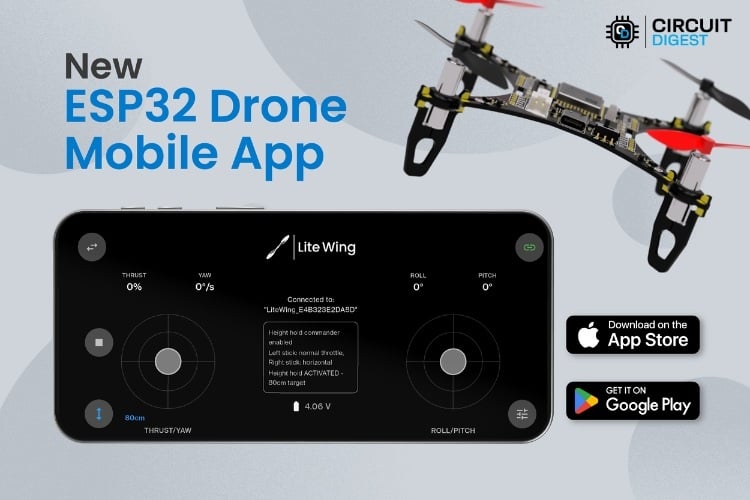
Last year we built a drone using ESP32 and our community loved it. Since then the project has evolved and the drone is now called LiteWing - think of LiteWing as a low cost development platform for Drones using which you can not only easily build and fly a mini drone but can also control it using python, add your own sensors or even write the entire drone firmware using Arduino making it perfect for STEAM education and other fields.
Table of Contents
Download the Latest Version of LiteWing Mobile App
LiteWing is an open source project based on ESP-Drone project from Espressif and it initially used the same ESP-Drone mobile App to control the drone, but this App only covers the basic flight capabilities and no longer seems to be actively maintained Espressif. So we at CircuitDigest have built a new mobile control drone App for LiteWing. In this article let’s understand what is new in this app and explore its features to understand how it can enhance your LiteWing experience.
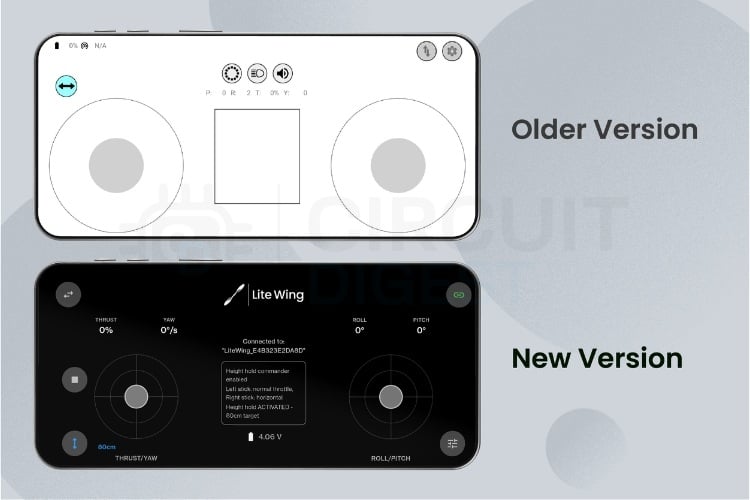
What's New with LiteWing ESP32 Drone App
The LiteWing mobile app supports all basic features to quickly pair and fly your drone, but we have also added few extra features which was not originally available in the ESP-Drone mobile app.
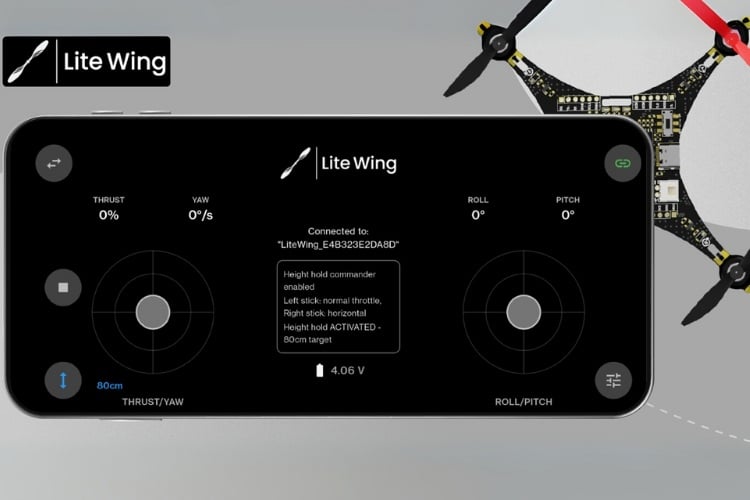
Few key features are mentioned below
| Height-Hold: | You can enable height hold mode right from your mobile app, this feature was previously limited to cfclient and cflib. |
| Battery Voltage Monitoring: | You can read and monitor battery voltage of your drone right from your mobile app, it also shows warning when battery voltage is low. |
| Console Logging: | The console box shows any warnings or error that the drone pilot should know about. |
| Emergency Stop: | If the drone losses control the emergency stop button can be used to turn off all motors immediately. |
| Connection Monitoring: | The app constantly monitors the connection with drone and provide audio and visual feedback when connection is lost with drone. |
| Landing Sequence: | Both height hold and normal flight mode has gradual Landing allowing you to land the drones and touch the ground smoothly, implemented using throttle decay |
| Drift Prevention: | The pitch and roll joystick uses a exponential response curve and also provide more fine tuned trim control which helps in calibrating the drone and minimizing drift. |
| ID Monitoring: | The mobile app shows the ID of the drone to which it is connected to, which is very useful when working with multiple drones in a classroom environment. |
| Android & iPhone Support: | This latest app is developed using Flutter, meaning it works both on Android and iPhone devices. |
And the best part is, this LiteWing Mobile App is based on the same Crazyflie 2.0 protocol so the app not only supports LiteWing Drone, but also other mini drones that works using the crazyflie protocol.
How to Fly LiteWing Drone using LiteWing Mobile App
Flying LiteWing Drones using the LiteWing mobile app is pretty straight forward, but if you are an absolute beginner then this guide will help you get started and along with some tips and debugging techniques.
Before start flying let’s make sure your Drone is ready, if you have built LiteWing by yourself or have purchased it as a DIY kit then check out how to assemble LiteWing Drone, pay attention to the propeller marking and orientation. Also make sure you are using the right battery for Drone and the battery is fully charged.
Power up the Drone
Once your LiteWing drone is ready, power it on and wait for the powering sequence to complete. During this sequence you should notice that each of the four motors spin momentarily for second and after that your green LED blinks every 500ms like shown in the image below. This ensures that all motors are working and the MPU6050 (on board IMU) is calibrated and ready for flight.

Connect and Fly
At this point you can use your phone to connect to the drone, open the WiFi settings and look for something like “LiteWing_xxxxxxxxxxxx” the x’s represents the unique MAC ID of your Drone. You can connect to this WiFi network using the password “12345678”. Now you can launch the LiteWing App and use the link button on the top left corner to connect to you drone. If connecting is successful you will notice the blue LED on the drone blinking and your app will also indicate the connection status. You can also see the debug information, the drone MAC ID and the battery status on the mobile app as shown below
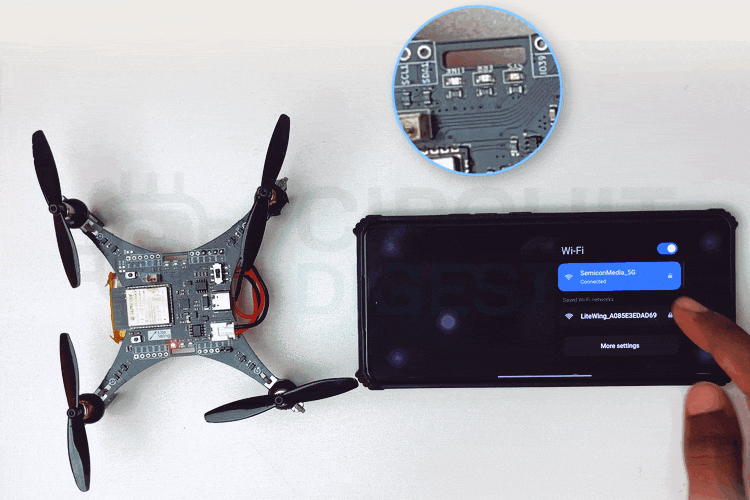
Now your LiteWing Drone is ready to fly, use the left joystick for throttle and the right joystick to control the pitch and roll of the drone. By default the yaw control will be disabled, after you have learnt the basic control you can enable yaw control using the top left toggle button.
Important: During testing we noticed that few android devices were not able to connect to drone when data was enabled. If you connection keeps disconnecting or if the drone shows no response. Turn on airplane mode and then connect to drone, this will solve the problem.

Trim Settings for Drift Correction
After take-off if you notice your drone to drift automatically on the pitch and roll axis you can change the trim settings for pitch and roll. Use the Trim and sensitivity settings button on the bottom right, if the drone is drifting towards to left increase the value of Roll Trim, if its drifting towards right decrease the value of Roll Trim. Similarly if the drone is drifting forward, decrease the Pitch Trim value and if the drone is drifting backward increase the Pitch Trim value.
| Drift Direction | Axis | Trim Adjustment |
| Drifting Left | Roll | Increase Roll Trim |
| Drifting Right | Roll | Decrease Roll Trim |
| Drifting Forward | Pitch | Decrease Pitch Trim |
| Drifting Backward | Pitch | Increase Pitch Trim |
Note: By default LiteWing does not support position hold, so minor drift during flight is expected. Position hold can be achieved by external position hold sensors.
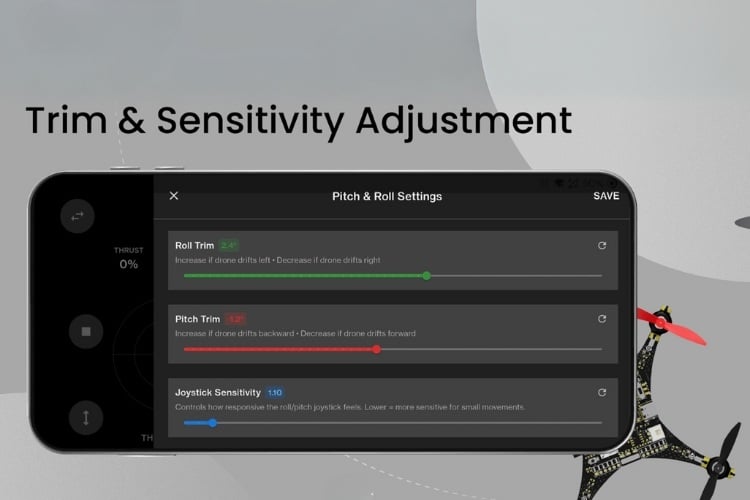
Apart from normal flight mode, the LiteWing mobile app also supports height hold mode. Meaning you can set a specific height and the drone will automatically take off and maintain that height, after which the pilot can just control the pitch and roll (X and Y) using the right joystick.
Height Hold mode
In order to fly the drone in height hold mode, you should add a height hold sensor to the sensor. The basic version of LiteWing drones does not get shipped with a height hold sensor, you have to purchase the VL53L1 sensor module separately and solder it to the backside of the drone like shown below.

If you are not sure how to connect this sensor you can check out the tutorial on how to use height hold mode in LiteWing. Once you have the drone ready with height hold sensor added, you can power on the drone and connect to it like we did earlier. But now, instead of using the left joystick to provide throttle you can use the 'height hold button' on the bottom left of your app. Clicking this button will prompt a pop up box enabling you to set the height at which your drone should fly like shown in the image below.
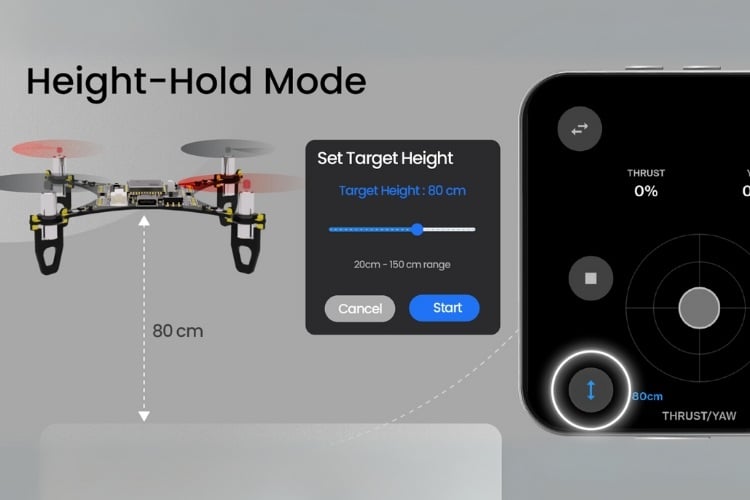
After selecting your preferred height you can click on 'start'. The debug dialog box will begin count down and after that your drone will take off automatically and maintain the set height. You can use the right joystick to control the drone pitch and roll axis like always but your left joystick will remain inactive. To land the drone just tap the height hold button again and your drone will begin landing slowly.
Other New Features on LiteWing ESP32 Drone App
Apart from basic flight, height hold mode and trim corrections the app supports few more key features like an emergency stop button, battery voltage monitoring, audio feedback for connection status, sensitivity control etc. The below image show few key buttons and their position on the app.
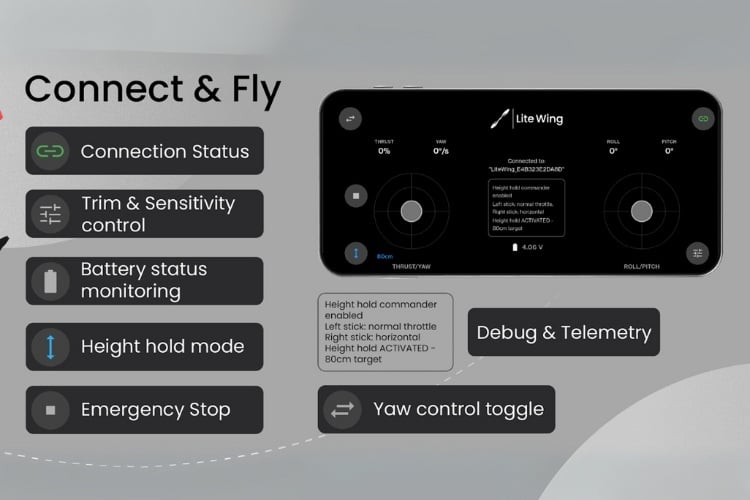
If you have faced any problem in using the app or if you would like to add any new features please use the comment section below to share your thoughts. We will surely write back to each comment. LiteWing is an active open source community project maintained by circuitdigest, and this app aims to get one step close in making LiteWing the most cost effective educational drones for makers and hobbyists. If you need more info please check our official LiteWing Documentation.






Hi,
This app look nice!
can you share (github) the source code so we also can contribute ?