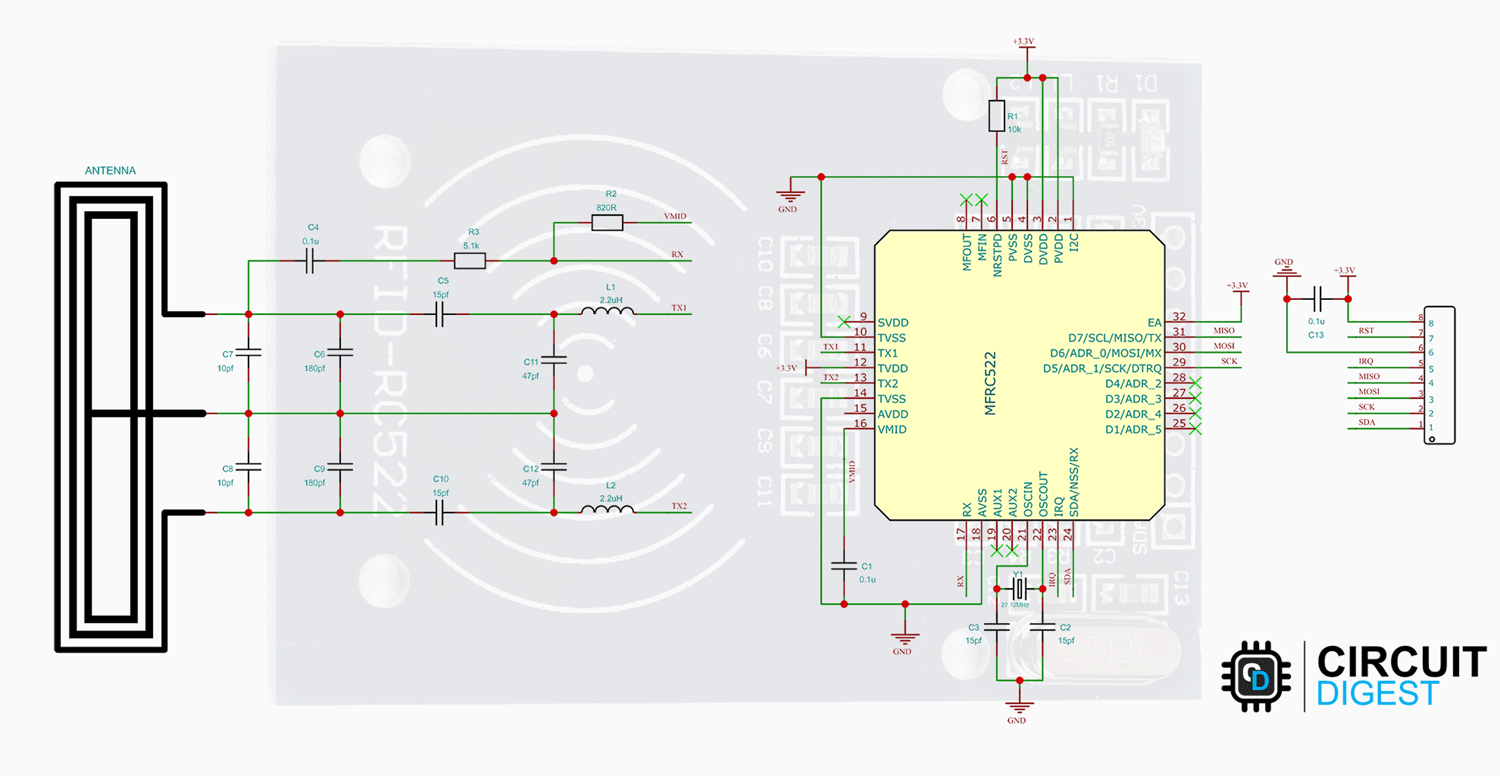This comprehensive Arduino RFID tutorial teaches you how to interface RFID (Radio Frequency Identification) technology with Arduino microcontrollers using the popular RC522 RFID module. Arduino RFID systems are revolutionizing DIY electronics projects, enabling makers to build professional-grade access control systems, inventory tracking solutions, and security applications. Whether you're creating an Arduino RFID door lock, attendance system, or product identification project, this guide provides complete wiring diagrams, code examples, and practical implementations to get your Arduino RFID project running successfully.
RFID LED Control using Arduino - Quick Overview
Build Time: 2-4 hours | Cost: $15-25 | Difficulty: Beginner
What You'll Learn: SPI communication, RFID tag reading, Arduino programming, Digital I/O control
Applications: Access control, LED toggle systems, Simple security setups, Interactive prototypes
Table of Contents
What Will You Learn?
This tutorial covers interfacing RFID with Arduino in great depth, including wiring diagrams, pinout configurations, and SPI communication setup. Learn Arduino RFID programming with hands-on code examples for reading and writing RFID tags, plus authentication protocols. Build practical Arduino RFID projects like LED control systems and access control applications. Explore real-world Arduino RFID implementations, including door locks, attendance systems, and inventory tracking solutions. Perfect for beginners and experienced makers looking to integrate RFID technology into their Arduino projects. This article was updated in May 2025 to ensure the code still works for all versions of Arduino. You can follow the same procedure for Arduino Uno, Arduino Nano, and the latest Arduino UNO R4 modules as well.
How Arduino RFID Systems Work
Arduino RFID technology works by using electromagnetic waves in the radio frequency spectrum for wireless communication and data transfer between RFID tags and readers. From supermarket anti-theft systems to automatic toll payment like FastTag, RFID applications are everywhere around us. With Arduino RFID projects, you can replicate these commercial applications at home - building everything from simple LED control systems to complex access control solutions. The RC522 RFID module makes Arduino RFID integration straightforward, supporting reading, writing, and authentication operations that we'll explore in this tutorial. After mastering these Arduino RFID fundamentals, you'll be ready to tackle advanced projects like our Arduino RFID door lock system.
The RFID system is comprised of two components: the RFID reader and the tags. They are also called PCD (Proximity Coupling Device) and PICC (Proximity Integrated Circuit Card). The RFID reader consists of an antenna to emit high-frequency EM waves and a reader/writer. MFRC522 from NXP is an example of such an integrated circuit. Since we are using high-frequency waves in the megahertz range, the size of the antenna can be small.

The RFID tag can be either passive or active. Active tags are powered by batteries, while the passive RFID tags are powered by energy from the reader’s interrogating EM waves. The tags are available in different forms or shapes, like cards, tags, key fobs, or stickers. Whatever the shape, the RFID tag will consist of an antenna and the RFID chip, which will store all the data. When triggered by an electromagnetic interrogation pulse from a nearby RFID reader, the tag will transmit data back to the reader. The reader will then analyze this data to identify the tag. Unlike a barcode or a QR code, the tag does not need to be within the reader’s line of sight. This makes it easier to process and can be used for tracking objects in a closed space.
RC522 Module Overview
The RC522 RFID module is based on the popular MFRC522 RFID reader chip from NXP. These modules are cheap and available from most online stores. MFRC522 is a highly integrated RFID reader/writer IC for contactless communication at 13.56 MHz. The MFRC522 reader supports ISO/IEC 14443 A/MIFARE and NTAG. The operating voltage of the RC522 module is 2.5V – 3.3V. Even though the maximum supply voltage is 3.3V, the communication pins are 5V tolerant. So, we can connect the module directly to an Arduino without any level shifters.

The MFRC522 supports three different communication protocols:
SPI with Speed up to 10Mbit/s
I2C interface with speed up to 400kBd in Fast mode and up to 3400kBd in High-Speed mode
RS232 Serial UART with speed up to 1228.8kBd
The RC522 RFID module is usually supplied with a card and a key fob, both of which are MIFARE Classic tags with 1KB of storage. We can not only read these tags but can also program them with the RC522 module. Here is the picture showing the tags along with the RC522 module.

RC522 Pinout
The RC522 module has a total of 8 pins. This module supports various communication protocols, and each pin has a different function for each communication protocol.

| Pin | Function / Description |
| SDA, SCL | I²C communication pins for Data (SDA) and Clock (SCL). |
| SS, SCK, MOSI, MISO | SPI communication pins: Slave Select (SS), Clock (SCK), Master Out Slave In (MOSI), and Master In Slave Out (MISO). |
| RX, TX | UART communication pins for serial data transfer. |
| IRQ | Interrupt signal from the module to indicate RFID tag detection. |
| GND | Ground pin; must be connected to Arduino GND. |
| RST | Reset pin for the module. |
| VCC | Supply pin for the module (2.5V–3.3V), must be connected to Arduino 3.3V. |
The RC522 module consists of an MFRC522 RFID chip from NXP. It is clocked at 27.12MHz by the onboard crystal oscillator in the 49S package. The board also consists of the required EMI filter circuit and matching circuit. It also consists of a PCB antenna for communicating and energizing the RFID tags.
RC522 Circuit Diagram
The schematic diagram for the RC522 module is given below. The circuit consists of the bare minimum components. As we know, the main component is the MFRC522 chip. The remaining components form the EMI filter along with the matching circuit for the antenna.
RC522 vs Other Modules
While RC522 is the most popular choice for RFID Arduino projects, several alternatives exist. The PN532 NFC RFID module offers NFC compatibility for smartphone integration, making it ideal for modern Arduino RFID applications. However, RC522 remains the best choice for beginners due to its affordability, extensive library support, and 13.56MHz frequency compatibility. For high-frequency Arduino RFID projects requiring a longer range, consider UHF RFID modules, though they require more complex Arduino RFID programming.
| Module | Frequency | Range | Best For |
|---|---|---|---|
| RC522 | 13.56MHz | 2-5cm | Beginner RFID Arduino projects |
| PN532 | 13.56MHz | 3-8cm | NFC-enabled Arduino RFID systems |
| UHF RFID | 860-960MHz | 1-5m | Long-range Arduino RFID applications |
Wiring and Connections Guide
Setting up your Arduino RFID project requires proper wiring between the Arduino board and the RC522 module. For interfacing the RC522 RFID module with the Arduino, we will be using the SPI interface. Follow the circuit diagram and make the connections as per that.

The VCC and GND pins of the module are connected to the 3.3V and GND pins of the Arduino, respectively. The Reset pin is connected to the D9, and the SS, MOSI, MISO, and SCK pins are connected to the D10, D11, D12, and D13 pins of the Arduino, respectively. The SS and RST pins are configurable and can be connected to any other digital pins on the Arduino.
Code Implementation
The Arduino code demonstrates how to read and write data to RFID tags using the RC522 module. As the connections are made, let’s look at the coding part. For that, we are going to use the MFRC522 Arduino Library by Miguel André Balboa. Since the library is not available in the Arduino library manager, download it from the MFRC522 GitHub repository and install it in the Arduino library folder. You can install it either through the Arduino IDE, by going to Sketch -> Include Library -> Add ZIP Library and selecting the downloaded ZIP file, or by simply extracting the ZIP file into the Arduino library folder.
Once the library is installed, we can test our setup with an example code. For that, open the DumpInfo example from the MFRC522 library. Here is the example code.
// Arduino RFID library initialization
#include <MFRC522.h>
// Arduino RFID pin definitions for RC522
#define RST_PIN 9
#define SS_PIN 10
MFRC522 mfrc522(SS_PIN, RST_PIN); // Create MFRC522 instance
void setup() {
Serial.begin(115200); // Initialize serial communications with the PC
while (!Serial); // Do nothing if no serial port is opened (added for Arduinos based on ATMEGA32U4)
SPI.begin(); // Init SPI bus
mfrc522.PCD_Init(); // Init MFRC522
delay(4); // Optional delay. Some board do need more time after init to be ready, see Readme
mfrc522.PCD_DumpVersionToSerial(); // Show details of PCD - MFRC522 Card Reader details
Serial.println(F("Scan PICC to see UID, SAK, type, and data blocks..."));
}
void loop() {
// Reset the loop if no new card present on the sensor/reader. This saves the entire process when idle.
if ( ! mfrc522.PICC_IsNewCardPresent()) {
return;
}
// Select one of the cards
if ( ! mfrc522.PICC_ReadCardSerial()) {
return;
}
// Dump debug info about the card; PICC_HaltA() is automatically called
mfrc522.PICC_DumpToSerial(&(mfrc522.uid));
}Once it’s compiled and uploaded to the Arduino, open the serial monitor and show any tag near the RC522 module. When the tag is in the vicinity, the reader will read all the data from the tag and will dump it into the serial monitor as shown below.

The data dump will contain all the details like Card UID, Card SAK, PICC type, and all the memory maps. The UID or Unique ID is Unique for each tag, as the name suggests. If you get a communication failed error, that’s because our serial baud rate is too slow. Increase the baud rate to 115200 in the code, and it will resolve the issue. Here in the data dump, we can see that the PICC type is MIFARE 1KB. That means the tag contains a MIFARE chip with a memory of 1KB.
Writing data to the RFID tag
Now that we have dumped the factory data from the tag, let’s see how we can write some data to the card. For that, use the following code.
#include <SPI.h> //include the SPI library
// Arduino RFID library initialization
#include <MFRC522.h>
// Arduino RFID pin definitions for RC522
#define RST_PIN 9 //reset pin, which can be changed to another digital pin if needed.
#define SS_PIN 10 //SS or the slave select pin, which can be changed to another digital pin if needed.
MFRC522 mfrc522(SS_PIN, RST_PIN); // create a MFRC522 instant.
MFRC522::MIFARE_Key key; //create a MIFARE_Key struct named 'key' to hold the card information
byte data1[14] = {"Circuit-Digest"}; //The first data that needs to be written to the tag.
byte data2[12] = {"Jobit-Joseph"}; //The second data that needs to be written to the tag.
byte readbackblock[18]; //Array for reading out a block.
void setup()
{
Serial.begin(115200); // Initialize serial communications with the PC
SPI.begin(); // Init SPI bus
mfrc522.PCD_Init(); // Init MFRC522 card (in case you wonder what PCD means: proximity coupling device)
Serial.println("Scan a MIFARE Classic card");
for (byte i = 0; i < 6; i++)
{
key.keyByte[i] = 0xFF; // Prepare the security key for the read and write operations.
}
}
void loop()
{
// Look for new cards if not found rerun the loop function
if ( ! mfrc522.PICC_IsNewCardPresent()) {
return;
}
// read from the card if not found rerun the loop function
if ( ! mfrc522.PICC_ReadCardSerial())
{
return;
}
Serial.println("card detected. Writing data");
writeBlock(1, data1); //write data1 to the block 1 of the tag
writeBlock(2, data2); //write data2 to the block 2 of the tag
Serial.println("reading data from the tag");
readBlock(1, readbackblock); //read block 1
//print data
Serial.print("read block 1: ");
for (int j = 0 ; j < 14 ; j++)
{
Serial.write (readbackblock[j]);
}
Serial.println("");
readBlock(2, readbackblock); //read block 2
//print data
Serial.print("read block 2: ");
for (int j = 0 ; j < 12 ; j++)
{
Serial.write (readbackblock[j]);
}
Serial.println("");
//mfrc522.PICC_DumpToSerial(&(mfrc522.uid));//uncomment below line if want to see the entire memory dump.
}
//Write specific block
int writeBlock(int blockNumber, byte arrayAddress[])
{
//check if the block number corresponds to data block or triler block, rtuen with error if it's trailer block.
int largestModulo4Number = blockNumber / 4 * 4;
int trailerBlock = largestModulo4Number + 3; //determine trailer block for the sector
if (blockNumber > 2 && (blockNumber + 1) % 4 == 0) {
Serial.print(blockNumber);
Serial.println(" is a trailer block: Error");
return 2;
}
//authentication
byte status = mfrc522.PCD_Authenticate(MFRC522::PICC_CMD_MF_AUTH_KEY_A, trailerBlock, &key, &(mfrc522.uid));
if (status != MFRC522::STATUS_OK) {
Serial.print("Authentication failed: ");
Serial.println(mfrc522.GetStatusCodeName(status));
return 3;//return "3" as error message
}
//writing data to the block
status = mfrc522.MIFARE_Write(blockNumber, arrayAddress, 16);
//status = mfrc522.MIFARE_Write(9, value1Block, 16);
if (status != MFRC522::STATUS_OK) {
Serial.print("Data write failed: ");
Serial.println(mfrc522.GetStatusCodeName(status));
return 4;//return "4" as error message
}
Serial.print("Data written to block ");
Serial.println(blockNumber);
}
//Read specific block
int readBlock(int blockNumber, byte arrayAddress[])
{
int largestModulo4Number = blockNumber / 4 * 4;
int trailerBlock = largestModulo4Number + 3; //determine trailer block for the sector
//authentication of the desired block for access
byte status = mfrc522.PCD_Authenticate(MFRC522::PICC_CMD_MF_AUTH_KEY_A, trailerBlock, &key, &(mfrc522.uid));
if (status != MFRC522::STATUS_OK) {
Serial.print("Authentication failed : ");
Serial.println(mfrc522.GetStatusCodeName(status));
return 3;//return "3" as error message
}
//reading data from the block
byte buffersize = 18;
status = mfrc522.MIFARE_Read(blockNumber, arrayAddress, &buffersize);//&buffersize is a pointer to the buffersize variable; MIFARE_Read requires a pointer instead of just a number
if (status != MFRC522::STATUS_OK) {
Serial.print("Data read failed: ");
Serial.println(mfrc522.GetStatusCodeName(status));
return 4;//return "4" as error message
}
Serial.println("Data read successfully");
}Once the code is compiled and uploaded, open the serial monitor. Then scan a tag with the module. The module will write two data to the tag and will read back once it’s written. This data will then be printed to the serial monitor. See the screenshot below.

Code Explanation
In the first lines, we have included the necessary libraries and defined the reset and SS pins. Since we are using the SPI protocol, we have included the SPI library and then the MFRC522 library for the RFID reader. The reset and SS pins can be connected to any other digital pin. The users may change it at their convenience.
#include <SPI.h> //include the SPI library
// Arduino RFID library initialization
#include <MFRC522.h>
// Arduino RFID pin definitions for RC522
#define RST_PIN 9 //reset pin, which can be changed to another digital pin if needed.
#define SS_PIN 10 //SS or the slave select pin, which can be changed to another digital pin if needed.Next, we have created the objects for the RFID reader library and declared the data that needs to be written. Also, declared an array to hold the data that was read from the tag.
MFRC522 mfrc522(SS_PIN, RST_PIN); // create a MFRC522 instant.
MFRC522::MIFARE_Key key; //create a MIFARE_Key struct named 'key' to hold the card information
byte data1[14] = {"Circuit-Digest"}; //The first data that needs to be written to the tag.
byte data2[12] = {"Jobit-Joseph"}; //The second data that needs to be written to the tag.
byte readbackblock[18]; //Array for reading out a block.In the setup() function, we have initialized the serial communication, SPI, and the RFID reader library. We have also cleared the key array with blank data for reading and writing operations.
void setup()
{
Serial.begin(115200); // Initialize serial communications with the PC
SPI.begin(); // Init SPI bus
mfrc522.PCD_Init(); // Init MFRC522 card (in case you wonder what PCD means: proximity coupling device)
Serial.println("Scan a MIFARE Classic card");
for (byte i = 0; i < 6; i++)
{
key.keyByte[i] = 0xFF; // Prepare the security key for the read and write operations.
}
}The function we are using to write data to the tag is the writeblock function. When this function is called, it will check if the provided block number corresponds to the data block or the trailer block. The trailer block will hold the Access Bit, which controls the read and write access to the remaining blocks. Block number 3 is the trailer block. If the provided block number does not correspond to a data block, the function will return an error message. If it’s a data block, the function will authenticate the tag with a security key and if the authentication is successful, the data will be written to the corresponding block.
int writeBlock(int blockNumber, byte arrayAddress[])
{
//check if the block number corresponds to data block or triler block, rtuen with error if it's trailer block.
int largestModulo4Number = blockNumber / 4 * 4;
int trailerBlock = largestModulo4Number + 3; //determine trailer block for the sector
if (blockNumber > 2 && (blockNumber + 1) % 4 == 0) {
Serial.print(blockNumber);
Serial.println(" is a trailer block: Error");
return 2;
}
//authentication
byte status = mfrc522.PCD_Authenticate(MFRC522::PICC_CMD_MF_AUTH_KEY_A, trailerBlock, &key, &(mfrc522.uid));
if (status != MFRC522::STATUS_OK) {
Serial.print("Authentication failed: ");
Serial.println(mfrc522.GetStatusCodeName(status))
return 3;//return "3" as error message
}
//writing data to the block
status = mfrc522.MIFARE_Write(blockNumber, arrayAddress, 16);
//status = mfrc522.MIFARE_Write(9, value1Block, 16);
if (status != MFRC522::STATUS_OK) {
Serial.print("Data write failed: ");
Serial.println(mfrc522.GetStatusCodeName(status));
return 4;//return "4" as error message
}
Serial.print("Data written to block ");
Serial.println(blockNumber);
}For reading data from the tag, we are using the readBlock function. It is similar to the write function. Once the function is called, it will determine the trailer block for the sector and then it will authenticate. If the authentication is successful, the function will read the data from the tag.
int readBlock(int blockNumber, byte arrayAddress[])
{
int largestModulo4Number = blockNumber / 4 * 4;
int trailerBlock = largestModulo4Number + 3; //determine trailer block for the sector
//authentication of the desired block for access
byte status = mfrc522.PCD_Authenticate(MFRC522::PICC_CMD_MF_AUTH_KEY_A, trailerBlock, &key, &(mfrc522.uid));
if (status != MFRC522::STATUS_OK) {
Serial.print("Authentication failed : ");
Serial.println(mfrc522.GetStatusCodeName(status));
return 3;//return "3" as error message
}
//reading data from the block
byte buffersize = 18;
status = mfrc522.MIFARE_Read(blockNumber, arrayAddress, &buffersize);//&buffersize is a pointer to the buffersize variable; MIFARE_Read requires a pointer instead of just a number
if (status != MFRC522::STATUS_OK) {
Serial.print("Data read failed: ");
Serial.println(mfrc522.GetStatusCodeName(status));
return 4;//return "4" as error message
}
Serial.println("Data read successfully");
}In the loop function, the microcontroller will check if a tag is present or not periodically. If a tag is present and readable, the function will write two data arrays to the tag, and then it will read back and printed to the serial monitor.
void loop()
{
// Look for new cards if not found rerun the loop function
if ( ! mfrc522.PICC_IsNewCardPresent()) {
return;
}
// read from the card if not found rerun the loop function
if ( ! mfrc522.PICC_ReadCardSerial())
{
return;
}
Serial.println("card detected. Writing data");
writeBlock(1, data1); //write data1 to the block 1 of the tag
writeBlock(2, data2); //write data2 to the block 2 of the tag
Serial.println("reading data from the tag");
readBlock(1, readbackblock); //read block 1
//print data
Serial.print("read block 1: ");
for (int j = 0 ; j < 14 ; j++)
{
Serial.write (readbackblock[j]);
}
Serial.println("");
readBlock(2, readbackblock); //read block 2
//print data
Serial.print("read block 2: ");
for (int j = 0 ; j < 12 ; j++)
{
Serial.write (readbackblock[j]);
}
Serial.println("");
//mfrc522.PICC_DumpToSerial(&(mfrc522.uid));//uncomment below line if want to see the entire memory dump.
}GitHub Repository
LED Control Project
For this, connect an LED to the Arduino pin D8 through a current-limiting resistor as shown below.

Code
The code is pretty simple. The RFID reader will check for any tags in the vicinity, and if a tag is found, the reader will read the Unique ID from the tag. And if the UID matches the UID in the code, the Arduino will toggle the LED state.
#include <SPI.h>
// Arduino RFID library initialization
#include <MFRC522.h>
// Arduino RFID pin definitions for RC522
#define SS_PIN 10
#define RST_PIN 9
#define LED 8
byte readCard[4];
String tag_UID = "39C3BB99"; // Replace this with the UID of your tag!!!
String tagID = "";
MFRC522 mfrc522(SS_PIN, RST_PIN); // Create MFRC522 instance
void setup()
{
pinMode(LED, OUTPUT);// initialize digital pin LED_BUILTIN as an output.
digitalWrite(LED, LOW); // turn the LED off by making the voltage LOW
Serial.begin(115200); // Initialize serial communications with the PC
SPI.begin(); // SPI bus
mfrc522.PCD_Init(); // Initialise MFRC522
}
void loop()
{
//Wait until new tag is available
while (readID()
{
if (tagID == tag_UID)
{
digitalWrite(LED, !digitalRead(LED)); // Turn on or off the onboard led
}
}
}
//Read new tag if available
boolean readID()
{
//Check if a new tag is detected or not. If not return.
if ( ! mfrc522.PICC_IsNewCardPresent())
{
return false;
}
//Check if a new tag is readable or not. If not return.
if ( ! mfrc522.PICC_ReadCardSerial())
{
return false;
}
tagID = "";
// Read the 4 byte UID
for ( uint8_t i = 0; i < 4; i++)
{
//readCard[i] = mfrc522.uid.uidByte[i];
tagID.concat(String(mfrc522.uid.uidByte[i], HEX)); // Convert the UID to a single String
}
tagID.toUpperCase();
mfrc522.PICC_HaltA(); // Stop reading
return true;
}Code Explanation
At first, we have included all the necessary libraries, declared the global variables, and created an instance for the RFID library.
#include <SPI.h>
// Arduino RFID library initialization
#include <MFRC522.h>
// Arduino RFID pin definitions for RC522
#define SS_PIN 10
#define RST_PIN 9
#define LED 8
byte readCard[4];
String tag_UID = "39C3BB99"; // Replace this with the UID of your tag!!!
String tagID = "";
MFRC522 mfrc522(SS_PIN, RST_PIN); // Create MFRC522 instanceHere the LED pin is connected to the Arduino pin D8. The tag_UID is unique for each tag, and replace it with your own tag’s UID. You can get the UID by using the Dumpinfo example.
In the setup() function, we have initialized the pin D8 as an output and set its initial state to LOW. And then initialized the SPI bus and the MFRC522 instance.
void setup()
{
pinMode(LED, OUTPUT);// initialize digital pin LED_BUILTIN as an output.
digitalWrite(LED, LOW); // turn the LED off by making the voltage LOW
SPI.begin(); // SPI bus
mfrc522.PCD_Init(); // Initialise MFRC522
}The function readID is used to get the UID from the tags. This function will check if a tag is available or not and if a tag is available, it will read the UID from the tag. Then the UID is converted to a string and it’s stored in a variable called tagID. The readID function will return true if the reading was a success.
boolean readID()
{
//Check if a new tag is detected or not. If not return.
if ( ! mfrc522.PICC_IsNewCardPresent()
{
return false;
}
//Check if a new tag is readable or not. If not return.
if ( ! mfrc522.PICC_ReadCardSerial())
{
return false;
}
tagID = "";
// Read the 4 byte UID
for ( uint8_t i = 0; i < 4; i++)
{
//readCard[i] = mfrc522.uid.uidByte[i];
tagID.concat(String(mfrc522.uid.uidByte[i], HEX)); // Convert the UID to a single String
}
tagID.toUpperCase();
mfrc522.PICC_HaltA(); // Stop reading
return true;
}In the loop function, the Arduino will check for a valid tag reading periodically. If it receives a valid tag reading the read UID matches with the UID we have declared earlier, the LED state will be toggled.
void loop()
{
//Wait until new tag is available
while (readID())
{
if (tagID == tag_UID)
{
digitalWrite(LED, !digitalRead(LED)); // Turn on or off the onboard led
}
}
}Troubleshooting Guide
Common RFID Arduino issues and their solutions:
- Communication Failed Error: Check your RFID Arduino wiring connections, especially SPI pins. Ensure RC522 VCC connects to Arduino's 3.3V, not 5V.
- No Card Detected: Verify RFID Arduino power supply and tag proximity (2-5cm range). Some cards require specific orientation.
- Authentication Failed: Reset your RFID Arduino setup and check if the tag is readable. Use default MIFARE keys (0xFF) for new tags.
- Library Compilation Errors: Ensure the MFRC522 library is properly installed for your Arduino RFID project. Download from the official GitHub repository.
For advanced RFID Arduino troubleshooting, use a multimeter to verify a 3.3V power supply and check SPI communication with an oscilloscope. If problems persist, try different RFID tags to isolate hardware issues. If you are still facing any problems, you can post them in the comment section below, and we will try our best to answer them. Also, look for the "Ask our community members" option at the bottom of the article to join and engage with our 100K+ readers.
This Arduino RFID tutorial covered everything from basic RC522 interfacing to advanced Arduino RFID projects. With these Arduino RFID techniques, you can create security systems, access control, and inventory management solutions.
Frequently Asked Questions
What is an RFID used for?
RFID tags are a type of tracking system that uses radio frequency to search, identify, track, and communicate with items and people.
What Arduino boards are compatible with RFID modules?
Most Arduino boards are compatible with RFID modules like RC522. Arduino Uno, Nano, Pro Mini, Mega, ESP32/ESP8266, and even the Raspberry Pi and Pi Pico boards all work perfectly with RFID modules. The RC522 operates at 3.3V but has 5V-tolerant pins, making it compatible with both 3.3V and 5V Arduino boards. Ensure your Arduino has SPI pins (MOSI, MISO, SCK, SS) for proper Arduino RFID communication.
How to power Arduino RFID projects?
Arduino RFID systems can be powered through USB (5V), an external power adapter (7-12V), or battery packs. The RC522 module requires 3.3V, so connect it to the Arduino's 3.3V pin, not 5V. For portable Arduino RFID projects, use 9V batteries or rechargeable Li-ion battery packs with voltage regulators. Power consumption is typically 50- 100mA for basic Arduino RFID setups.
What's the range of Arduino RFID systems?
Arduino RFID reading range depends on the module and tag type. RC522 modules typically read RFID tags within a 2-5cm range for standard cards and key fobs. Larger RFID tags can extend this to 8-10cm. The range is limited by the 13.56MHz frequency and power output. For longer-range Arduino RFID applications, consider UHF RFID modules that can read tags up to several meters away.
Can Arduino RFID work without the internet?
Yes, Arduino RFID systems work completely offline without an internet connection. RFID technology uses radio frequency communication between the reader and tags, requiring no network connectivity. Your Arduino RFID projects can store authorized tag IDs locally in the Arduino's memory or SD card. The Internet is only needed if you want to log data to cloud servers or enable remote monitoring of your Arduino RFID system.
How to make an RFID door lock using Arduino?
Make an RFID door lock using Arduino by combining our basic RFID Arduino setup with a relay module and an electric lock. Our comprehensive Arduino RFID door lock tutorial provides complete wiring diagrams and code for building a secure access control system.
Can Wi-Fi interfere with RFID?
Interference from other radio-frequency (RF) emitting devices (RFI), such as other RFID readers and Wi-Fi access points, can negatively impact RFID system performance.
- How to connect RFID to Arduino?
Connect your RFID Arduino setup by wiring the RC522 module's VCC to Arduino's 3.3V pin, GND to GND, RST to pin 9, SS to pin 10, MOSI to pin 11, MISO to pin 12, and SCK to pin 13. This RFID Arduino connection uses SPI communication for reliable data transfer.
- How to store data in an RFID tag Arduino?
Store data in RFID tags using Arduino by authenticating the tag, then writing data to specific memory blocks using the MIFARE_Write() function. Our Arduino code examples for RFID readers show how to write custom data to blocks 1 and 2 of the tag's 1KB memory.
- How to find the RFID tag number using Arduino?
Find RFID tag numbers with Arduino by reading the UID (Unique Identifier) using mfrc522.uid.uidByte[] array. Each RFID Arduino setup can read and display the 4-byte UID in hexadecimal format through the serial monitor.
- How to make an RFID reader using Arduino?
Make an RFID reader using Arduino by connecting the RC522 module, installing the MFRC522 library, and uploading our provided RFID Arduino code. This creates a functional RFID Arduino reader capable of reading cards and key fobs.
Related Arduino Security & Automation Projects
Unlock more possibilities in smart electronics by exploring these Arduino-based projects that blend security, convenience, and automation. From GSM and voice-controlled home automation to innovative door lock mechanisms, these builds expand on the concepts used in RFID and show how microcontrollers can power creative real-world solutions.
GSM Based Home Automation Using Arduino
In this GSM based home automation project we are building a home automation system, where one can control the home appliances, using the simple GSM based cell phone, just by sending SMS through his phone.
Voice Controlled Home Automation Using Arduino
Voice Controlled Home Automation Using Arduino is an exciting project that aims to automate home appliances with the power of voice commands. In this project, voice instructions will be recognized, and text-to-speech conversion will be performed using an Android app.
Smart Knock Detecting Door Lock Project using Arduino Uno
Let us build a Secret Knock Detecting Door Lock using Arduino which can detect the pattern of your knocks at the door and will only open the lock if the knocking pattern matches with the correct pattern.
Complete Project Code
LED Control
#include <SPI.h>
// Arduino RFID library initialization
#include <MFRC522.h>
// Arduino RFID pin definitions for RC522
#define SS_PIN 10
#define RST_PIN 9
#define LED 8
byte readCard[4];
String tag_UID = "39C3BB99"; // Replace this with the UID of your tag!!!
String tagID = "";
MFRC522 mfrc522(SS_PIN, RST_PIN); // Create MFRC522 instance
void setup()
{
pinMode(LED, OUTPUT);// initialize digital pin LED_BUILTIN as an output.
digitalWrite(LED, LOW); // turn the LED off by making the voltage LOW
SPI.begin(); // SPI bus
mfrc522.PCD_Init(); // Initialise MFRC522
}
void loop()
{
//Wait until new tag is available
while (readID())
{
if (tagID == tag_UID)
{
digitalWrite(LED, !digitalRead(LED)); // Turn on or off the onboard led
}
}
}
//Read new tag if available
boolean readID()
{
//Check if a new tag is detected or not. If not return.
if ( ! mfrc522.PICC_IsNewCardPresent())
{
return false;
}
//Check if a new tag is readable or not. If not return.
if ( ! mfrc522.PICC_ReadCardSerial())
{
return false;
}
tagID = "";
// Read the 4 byte UID
for ( uint8_t i = 0; i < 4; i++)
{
//readCard[i] = mfrc522.uid.uidByte[i];
tagID.concat(String(mfrc522.uid.uidByte[i], HEX)); // Convert the UID to a single String
}
tagID.toUpperCase();
mfrc522.PICC_HaltA(); // Stop reading
return true;
}
Write:
#include <SPI.h> //include the SPI library
// Arduino RFID library initialization
#include <MFRC522.h>
// Arduino RFID pin definitions for RC522
#define RST_PIN 9 //reset pin, which can be changed to another digital pin if needed.
#define SS_PIN 10 //SS or the slave select pin, which can be changed to another digital pin if needed.
MFRC522 mfrc522(SS_PIN, RST_PIN); // create a MFRC522 instant.
MFRC522::MIFARE_Key key; //create a MIFARE_Key struct named 'key' to hold the card information
byte data1[14] = {"Circuit-Digest"}; //The first data that needs to be written to the tag.
byte data2[12] = {"Jobit-Joseph"}; //The second data that needs to be written to the tag.
byte readbackblock[18]; //Array for reading out a block.
void setup()
{
Serial.begin(115200); // Initialize serial communications with the PC
SPI.begin(); // Init SPI bus
mfrc522.PCD_Init(); // Init MFRC522 card (in case you wonder what PCD means: proximity coupling device)
Serial.println("Scan a MIFARE Classic card");
for (byte i = 0; i < 6; i++)
{
key.keyByte[i] = 0xFF; // Prepare the security key for the read and write operations.
}
}
void loop()
{
// Look for new cards if not found rerun the loop function
if ( ! mfrc522.PICC_IsNewCardPresent()) {
return;
}
// read from the card if not found rerun the loop function
if ( ! mfrc522.PICC_ReadCardSerial())
{
return;
}
Serial.println("card detected. Writing data");
writeBlock(1, data1); //write data1 to the block 1 of the tag
writeBlock(2, data2); //write data2 to the block 2 of the tag
Serial.println("reading data from the tag");
readBlock(1, readbackblock); //read block 1
//print data
Serial.print("read block 1: ");
for (int j = 0 ; j < 14 ; j++)
{
Serial.write (readbackblock[j]);
}
Serial.println("");
readBlock(2, readbackblock); //read block 2
//print data
Serial.print("read block 2: ");
for (int j = 0 ; j < 12 ; j++)
{
Serial.write (readbackblock[j]);
}
Serial.println("");
//mfrc522.PICC_DumpToSerial(&(mfrc522.uid));//uncomment below line if want to see the entire memory dump.
}
//Write specific block
int writeBlock(int blockNumber, byte arrayAddress[])
{
//check if the block number corresponds to data block or triler block, rtuen with error if it's trailer block.
int largestModulo4Number = blockNumber / 4 * 4;
int trailerBlock = largestModulo4Number + 3; //determine trailer block for the sector
if (blockNumber > 2 && (blockNumber + 1) % 4 == 0) {
Serial.print(blockNumber);
Serial.println(" is a trailer block: Error");
return 2;
}
//authentication
byte status = mfrc522.PCD_Authenticate(MFRC522::PICC_CMD_MF_AUTH_KEY_A, trailerBlock, &key, &(mfrc522.uid));
if (status != MFRC522::STATUS_OK) {
Serial.print("Authentication failed: ");
Serial.println(mfrc522.GetStatusCodeName(status));
return 3;//return "3" as error message
}
//writing data to the block
status = mfrc522.MIFARE_Write(blockNumber, arrayAddress, 16);
//status = mfrc522.MIFARE_Write(9, value1Block, 16);
if (status != MFRC522::STATUS_OK) {
Serial.print("Data write failed: ");
Serial.println(mfrc522.GetStatusCodeName(status));
return 4;//return "4" as error message
}
Serial.print("Data written to block ");
Serial.println(blockNumber);
}
//Read specific block
int readBlock(int blockNumber, byte arrayAddress[])
{
int largestModulo4Number = blockNumber / 4 * 4;
int trailerBlock = largestModulo4Number + 3; //determine trailer block for the sector
//authentication of the desired block for access
byte status = mfrc522.PCD_Authenticate(MFRC522::PICC_CMD_MF_AUTH_KEY_A, trailerBlock, &key, &(mfrc522.uid));
if (status != MFRC522::STATUS_OK) {
Serial.print("Authentication failed : ");
Serial.println(mfrc522.GetStatusCodeName(status));
return 3;//return "3" as error message
}
//reading data from the block
byte buffersize = 18;
status = mfrc522.MIFARE_Read(blockNumber, arrayAddress, &buffersize);//&buffersize is a pointer to the buffersize variable; MIFARE_Read requires a pointer instead of just a number
if (status != MFRC522::STATUS_OK) {
Serial.print("Data read failed: ");
Serial.println(mfrc522.GetStatusCodeName(status));
return 4;//return "4" as error message
}
Serial.println("Data read successfully");
}