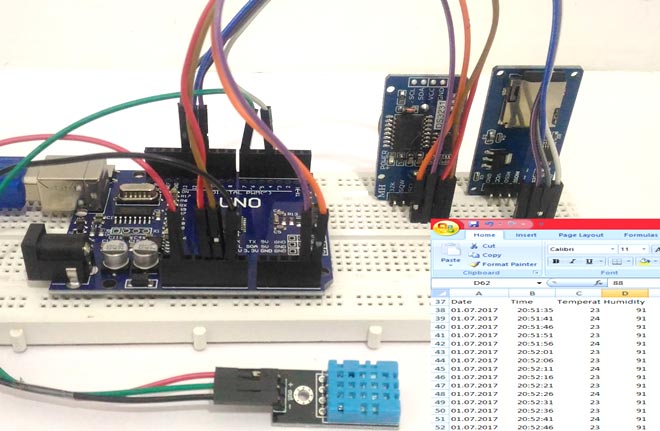
As Engineers/Developers we always rely upon the data collected to design or improve a system. Recording data and analyzing them is a common practice in most of the industries, here we are building Arduino Data Logger Project where we will learn how we can log data at a specific interval of time. We will use an Arduino board to read some data (here temperature, humidity, date and time) and save them on a SD card and the computer simultaneously.
The data saved can be easily opened in an Excel Sheet for further analyses. To maintain the date and time we will use the famous RTC module DS3231 and to get the Temperature and Humidity we will use the DHT11 Sensor. At the end of the project you will learn
- How to log data into SD card with Date, Time and sensor values.
- How to write data directly to Excel Sheet on PC via serial communication.
Materials Required:
- Breadboard
- Arduino UNO (any Arduino board)
- DHT11 Temperature sensor
- DS3231 RTC module
- SD card module
- SD card
- Connecting wires
- Computer/Laptop

Circuit Diagram:
The circuit Diagram for this Arduino Temperature Logger Project is shown below.
As shown in the circuit diagram the connections are very simple since we have used them as modules we can directly build them on a breadboard. The connections are further classified in the table below
|
Arduino Pin |
Module Pin |
|
Temperature Sensor – DHT11 |
|
|
Vcc |
5V |
|
Gnd |
Gnd |
|
Nc |
Nc |
|
Out |
Pin 7 |
|
RTC module DS3231 |
|
|
Vcc |
5V |
|
Gnd |
Gnd |
|
SCL |
Pin A5 |
|
SDA |
Pin A4 |
|
SD card Module |
|
|
Vcc |
5V |
|
Gnd |
Gnd |
|
MISO |
Pin 12 |
|
MOSI |
Pin 11 |
|
SCK |
Pin 13 |
|
CS |
Pin 4 |
You can replace the DHT11 temperature sensor with any of your sensor from which you need to log the values. You can check LM35 with Arduino to read temperature.
The RTC module DS3231 is interfaced with Arduino using the I2C communication (SCL, SDA) and the SD card module is interfaced using the SPI Communication (MISO, MOSI, SCK, CS). The pins 4 and 7 are defined as the CS pin and output pin by Arduino program, you can change them to any other pin if required. We previously interfaced SD card with Arduino in Music player project.
Arduino Program Explanation:
We have to write the Arduino program which can do the following.
- Read data from DTH11 Sensor (or any other data that you wish to log).
- Initialize the I2C bus to read data from RTC module.
- Initialize the SPI bus to interface the SD card module with Arduino.
- Store the Date, Time, Temperature and Humidity into the SD card.
- Store the Date, Time, Temperature and Humidity on a Excel Sheet running on a computer/Laptop.
The above steps might sound complicated but they are very easy since we have the libraries to do the hard job for us. You have to download the following two libraries
- DHT11 Sensor Library from GitHub
- DS3231 RTC module library from Rinky-Dink Electronics
Once you have downloaded the library add them to your Arduino IDE by following
Sketch->Include Library -> Add .ZIP Library
To feed the data from Arduino lively into an Excel sheet on computer we will also need to install software called PLX-DAQ provided by Parallax Inc. Follow the link to download the file and install them based on your operating system. This should have created a folder named PLS-DAQ on your desktop. We will take care of it later in our working section.
Now after adding both libraries and after installing the software, you can use the Complete Code (given at bottom of tutorial) and upload them to your Arduino. I have tried my best to keep the code as simple as possible and the explanations are also given through comment sections. Further, I will explain the important segments below.
1. Reading Data from DS3231:
DS3231 is a RTC (Real Time Clock) module. It is used to maintain the date and time for most of the Electronics projects. This module has its own coin cell power supply using which it maintains the date and time even when the main power is removed or the MCU has gone though a hard reset. So once we set the date and time in this module it will keep track of it always.
Using this module is very easy because of the library provided by Arduino.
// Init the DS3231 using the hardware interface
DS3231 rtc(SDA, SCL);
void Initialize_RTC()
{
// Initialize the rtc object
rtc.begin();
//#### the following lines can be uncommented to set the date and time for the first time###
/*
rtc.setDOW(FRIDAY); // Set Day-of-Week to SUNDAY
rtc.setTime(18, 46, 45); // Set the time to 12:00:00 (24hr format)
rtc.setDate(6, 30, 2017); // Set the date to January 1st, 2014
*/
}
Note: When using this module for the first time you have to set the date and time. It can be done by simply removing the comments as mentioned above and writing the date and time. Make sure you comment them back and upload it, else each time you run the board the date and time will be set again. You can also use RTC IC DS1307 for reading the time with Arduino.
2. Reading Data from DHT11:
DHT11 is a Temperature come Humidity sensor. It sends the values of temperature and humidity as an 8-bit data serially through the output pin of the module. The library reads this data by using the software serial function of the Arduino.
#define DHT11_PIN 7 //Sensor output pin is connected to pin 7
dht DHT; //Sensor object named as DHT
void Read_DHT11()
{
int chk = DHT.read11(DHT11_PIN);
}
Here I have connected the output pin to pin 7 as example you can choose any pin that supports Software Serial. Calling DHT.read(pin number); will read the value of temperature and humidity and store it in the parameter DHT.temperature and DHT.Humidity respectively. Also check this DHT11 based Arduino Temperature Measurement.
3. Initializing the SC card module:
void Initialize_SDcard()
{
// see if the card is present and can be initialized:
if (!SD.begin(chipSelect)) {
Serial.println("Card failed, or not present");
// don't do anything more:
return;
}
// open the file. note that only one file can be open at a time,
// so you have to close this one before opening another.
File dataFile = SD.open("LoggerCD.txt", FILE_WRITE);
// if the file is available, write to it:
if (dataFile) {
dataFile.println("Date,Time,Temperature,Humidity"); //Write the first row of the excel file
dataFile.close();
}
}
Using an SD card with Arduino is easy because of the SD card library which will be added to the Arduino IDE by default. In the SD card initialize function we will create a text file named “LoggerCD.txt” and write the first row of our content. Here we separate the values by using a “,” as a delimiter. Meaning when a comma is placed it means we have to move to the next cell in the Excel sheet.
4. Writing Data to SD card
void Write_SDcard()
{
// open the file. note that only one file can be open at a time,
// so you have to close this one before opening another.
File dataFile = SD.open("LoggerCD.txt", FILE_WRITE);
// if the file is available, write to it:
if (dataFile) {
dataFile.print(rtc.getDateStr()); //Store date on SD card
dataFile.print(","); //Move to next column using a ","
dataFile.print(rtc.getTimeStr()); //Store date on SD card
dataFile.print(","); //Move to next column using a ","
dataFile.print(DHT.temperature); //Store date on SD card
dataFile.print(","); //Move to next column using a ","
dataFile.print(DHT.humidity); //Store date on SD card
dataFile.print(","); //Move to next column using a ","
dataFile.println(); //End of Row move to next row
dataFile.close(); //Close the file
}
else
Serial.println("OOPS!! SD card writing failed");
}
As said earlier our intention is to save the Date, Time, Temperature and Humidity into our SD card. With the help of the DS3231 library and the DHT11 library our Arduino will be capable of reading all these four parameters and storing them into the following parameters as shown in table below
|
Date |
rtc.getDateStr()); |
|
Time |
rtc.getTimeStr()); |
|
Temperature |
DHT.temperature |
|
Humidity |
DHT.humidity |
Now we can directly use these parameters to store them on the SD card using the print line
dataFile.print(parameter);
You can notice that each parameter is separated by a comma to make it look legible and a dataFile.println(); is used to indicate the end of the line.
5. Writing Data to PLX-DAQ
PLX-DAQ is Microsoft Excel Plug-in software that helps us to write values from Arduino to directly into an Excel file on our Laptop or PC. This is my personal favourite because of two reasons:
1.You can write and monitor the data at the same time and provides us way to plot them as graphs.
2. You do not need a RTC Module like DS3231 to keep track of date and time. You can simply use the date and time running on your Laptop/computer and save them directly on Excel.
To use this software with Arduino we have to send the data serially in a specific pattern just like displaying value on serial monitor. The key lines are explained below:
void Initialize_PlxDaq()
{
Serial.println("CLEARDATA"); //clears up any data left from previous projects
Serial.println("LABEL,Date,Time,Temperature,Humidity"); //always write LABEL, to indicate it as first line
}
void Write_PlxDaq()
{
Serial.print("DATA"); //always write "DATA" to Inidicate the following as Data
Serial.print(","); //Move to next column using a ","
Serial.print("DATE"); //Store date on Excel
Serial.print(","); //Move to next column using a ","
Serial.print("TIME"); //Store date on Excel
Serial.print(","); //Move to next column using a ","
Serial.print(DHT.temperature); //Store date on Excel
Serial.print(","); //Move to next column using a ","
Serial.print(DHT.humidity); //Store date on Excel
Serial.print(","); //Move to next column using a ","
Serial.println(); //End of Row move to next row
}
The software can recognize keywords like LABEL, DATA, TIME, DATE etc. As shown in the Initialize function the keyword “LABEL” is used to write the first ROW of the Excel sheet. Later in the Write function we use the keyword “DATA” to indicate that the following information should be considered as DATA. To indicate that we have to move to next row we have to use comma (“,”). To indicate the end of row we have to send a Serial.println();.
As said earlier we can write the system date and time by sending the keywords “DATE” and “TIME” respectively as shown above.
Note: Do not use serial monitor when using this PLX_DAQ software.
Working Explanation:
Working of the Arduino Data Logger is simple. Once the hardware and the software are ready it is time to burn the program into your Arduino Board. As soon your program gets uploaded, your temperature and humidity values will start to get stored in your SD card. You have to follow the steps below to enable PLX-DAQ to log the into Excel sheet in the computer.
Step 1: Open the “Plx-Daq Spreadsheet” file that was created on your desktop during installation.
Step 2: If there is a Security block, click on Options->Enable the content -> Finish -> OK to get the following screen.
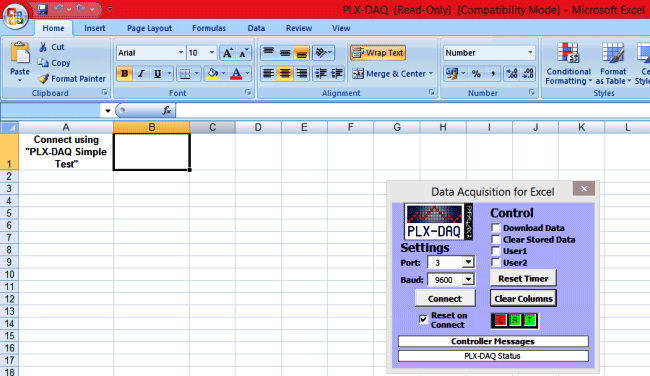
Step 3: Now select the baud rate as “9600” and the port to which your Arduino is connected and click on Connect. Your values should start to get logged like shown in the picture below.
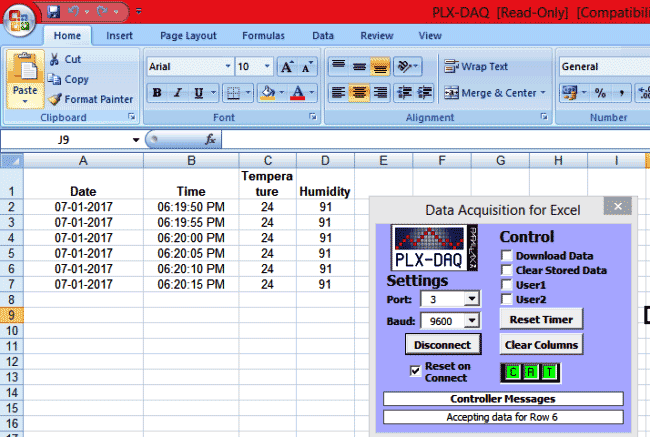
You can leave this excel sheet open and monitor the values as they get logged. As this is happening our SD card would also have saved the same values. To check is that is working simply remove the SD card and open it on your Computer. You should find a text file named “LoggerCD.txt” in it. When opened it would look something like this.
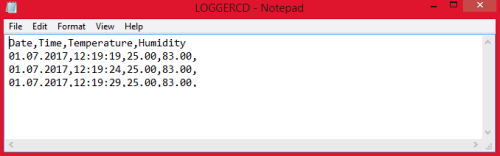
This file has data, but it would be hard to analyse them on a notepad. Hence we can open it on Excel as a CSV (Comma separated values) file, thus making it more effective. To open in excel
1.Open Excel. Click on File->Open and select “All file” at bottom right corner and select the “LoggerCD” file from the SD card. This will open a text import wizard.
2.Click on “Next” and select comma as a delimiter. Click on “Next” again. Then Finish.
3.Now your values will be opened in a Excel file as shown below
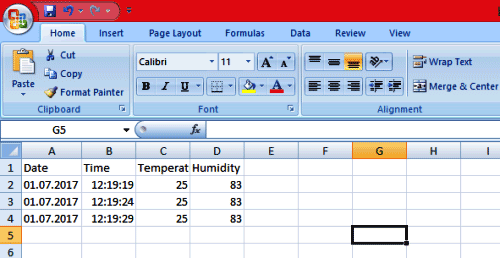
I have logged the values for every 5 seconds; you can log them for any desired time by changing the delay function in the program. For detailed understanding of the working please watch the video below.
Hope you liked the project, if you have any doubt write them in the below comment section and I will help you out.

Bonus Improvement- Wireless Data Logging Using Arduino:
Once you have succeeded up to this point, then with few advancements and just adding a few lines of code you can log data wirelessly.
Simply connect a Bluetooth Device like HC-05 and write the data to PLX-DAQ via Bluetooth instead of Serial. That is replace Serial.print(parameter); with BluetoothName.print(parameter); and connect your Laptop to your Bluetooth Module an select the COM port to which your Laptops Bluetooth is connected and Taadaaa...... You have a working a Wireless Data Logging System in no time.
Complete Project Code
/*
* Program to demonstrate Data Logging/Visualisation using Arduino
*
* ###Connection with SD card module###
* Vcc->5V
* Gnd->Gnd
* MISO->pin 12
* MOSI->pin 11
* SCK-> pin 13
* CS-> pin 4
*
* ###Connection with DS3231###
* Vcc->5V
* Gns->Gnd
* SCL->pin A5
* SDA-> pin A4
*
* ###Connection with DT11###
* Vcc->5V
* Gnd->Gnd
* Out-> pin 7
*
*
*/
#include <DS3231.h> //Library for RTC module (Download from Link in article)
#include <SPI.h> //Library for SPI communication (Pre-Loaded into Arduino)
#include <SD.h> //Library for SD card (Pre-Loaded into Arduino)
#include <dht.h> //Library for dht11 Temperature and Humidity sensor (Download from Link in article)
#define DHT11_PIN 7 //Sensor output pin is connected to pin 7
dht DHT; //Sensor object named as DHT
const int chipSelect = 4; //SD card CS pin connected to pin 4 of Arduino
// Init the DS3231 using the hardware interface
DS3231 rtc(SDA, SCL);
void setup()
{
// Setup Serial connection
Serial.begin(9600);
Initialize_SDcard();
Initialize_RTC();
Initialize_PlxDaq();
}
void loop()
{
Read_DHT11();
Write_SDcard();
Write_PlxDaq();
delay(5000); //Wait for 5 seconds before writing the next data
}
void Write_PlxDaq()
{
Serial.print("DATA"); //always write "DATA" to Indicate the following as Data
Serial.print(","); //Move to next column using a ","
Serial.print("DATE"); //Store date on Excel
Serial.print(","); //Move to next column using a ","
Serial.print("TIME"); //Store date on Excel
Serial.print(","); //Move to next column using a ","
Serial.print(DHT.temperature); //Store date on Excel
Serial.print(","); //Move to next column using a ","
Serial.print(DHT.humidity); //Store date on Excel
Serial.print(","); //Move to next column using a ","
Serial.println(); //End of Row move to next row
}
void Initialize_PlxDaq()
{
Serial.println("CLEARDATA"); //clears up any data left from previous projects
Serial.println("LABEL,Date,Time,Temperature,Humidity"); //always write LABEL, to indicate it as first line
}
void Write_SDcard()
{
// open the file. note that only one file can be open at a time,
// so you have to close this one before opening another.
File dataFile = SD.open("LoggerCD.txt", FILE_WRITE);
// if the file is available, write to it:
if (dataFile) {
dataFile.print(rtc.getDateStr()); //Store date on SD card
dataFile.print(","); //Move to next column using a ","
dataFile.print(rtc.getTimeStr()); //Store date on SD card
dataFile.print(","); //Move to next column using a ","
dataFile.print(DHT.temperature); //Store date on SD card
dataFile.print(","); //Move to next column using a ","
dataFile.print(DHT.humidity); //Store date on SD card
dataFile.print(","); //Move to next column using a ","
dataFile.println(); //End of Row move to next row
dataFile.close(); //Close the file
}
else
Serial.println("OOPS!! SD card writing failed");
}
void Initialize_SDcard()
{
// see if the card is present and can be initialized:
if (!SD.begin(chipSelect)) {
Serial.println("Card failed, or not present");
// don't do anything more:
return;
}
// open the file. note that only one file can be open at a time,
// so you have to close this one before opening another.
File dataFile = SD.open("LoggerCD.txt", FILE_WRITE);
// if the file is available, write to it:
if (dataFile) {
dataFile.println("Date,Time,Temperature,Humidity"); //Write the first row of the excel file
dataFile.close();
}
}
void Initialize_RTC()
{
// Initialize the rtc object
rtc.begin();
//#### The following lines can be uncommented to set the date and time for the first time###
/*
rtc.setDOW(FRIDAY); // Set Day-of-Week to SUNDAY
rtc.setTime(18, 46, 45); // Set the time to 12:00:00 (24hr format)
rtc.setDate(6, 30, 2017); // Set the date to January 1st, 2014
*/
}
void Read_DHT11()
{
int chk = DHT.read11(DHT11_PIN);
}
/*void Read_DateTime()
{
// Send date
Serial.print(rtc.getDateStr());
Serial.print(" -- ");
// Send time
Serial.println(rtc.getTimeStr());
}*/
/*void Read_TempHum()
{
Serial.print("Temperature = ");
Serial.println(DHT.temperature);
Serial.print("Humidity = ");
Serial.println(DHT.humidity);
// delay(1000);
}*/
Comments
Fun project. I would like to convert it to Fahrenheit. I've been trying for a bit and cannot get it to work. Could you post how to change to Fahrenheit. Thank you very much
looks very interesting
I like all of these instructions to do data logging. My project involves reading the Sentron PAC3200 sub-meter and saving it 4 times per day into a spreadsheet. I was thinking Arduino but have no experience with that. I see the direct writing to my computer as the best and shortest solution, so can you tell me if the PLX-DAQ software plugin will work with Libre Office Calc?
If I had that running it would solve this problem, and the only remaining problem would be missing data from when the computer shuts off due to a power outage. I could solve that by using a battery-backed up laptop or a UPS.
Or, even cheaper, an Arduino that can wake me up to re-boot my computer if and when it shut off when I was asleep.
Very nice project. I appreciate this. Is it possible real time speed monitoring? We have 40 machine in a floor, we want to monitor the real time speed of these machines. If possible what need to be done, pls help me to do this.
Thanks for sharing this nice project.
I have tried to compile it with Aduino IDE v 1.8.5 and get a lot of errors about DHT missing class etc.
Are some header files missing ? Or do I need an older version to compile successfully ?
What else could be wrong ?
regards,
Ola
Did you download and add the DHT library to your IDE?
If not you will get this error
How do I find out to which port is my arduino connected?
https://www.arduino.cc/en/Reference/PortManipulation
This link explains which pins of Arduino is related to which pins
Would taking out the code that includes the PLX_DAK code affect the running of the code? I am trying to make a logger that doesn't have to be connected to a computer.
Hi B.Aswinth Raj ,
Thank you for sharing this project, its forms a great part of a project I want to do,I am new to arduino , my project is to collect the data from the sensors, store in text, add time, like your project but in addition I want the text reported in audio( audio out of the sound card to an audio system) every 1/2 hour.....
Would like if possible to have this run with out my laptop with only arduino devices.....Please advise.
Regards
Paul
hi.
i have a problem compiling the code something to do with the DHT-dht library and capital-small letters in the code
i have installed the libraries as described
any help appreciated
thanks
Only if you tell exactly what the error is people here would be able to help. Always paste the error information on your console on the forums while getting help
whats happening here?
logger:32: error: 'dht' does not name a type
dht DHT; //Sensor object named as DHT
^
C:\Users\Justi\Documents\Arduino\logger\logger.ino: In function 'void Write_PlxDaq()':
logger:67: error: expected primary-expression before '.' token
Serial.print(DHT.temperature); //Store date on Excel
^
logger:70: error: expected primary-expression before '.' token
Serial.print(DHT.humidity); //Store date on Excel
^
C:\Users\Justi\Documents\Arduino\logger\logger.ino: In function 'void Write_SDcard()':
logger:96: error: expected primary-expression before '.' token
dataFile.print(DHT.temperature); //Store date on SD card
^
logger:99: error: expected primary-expression before '.' token
dataFile.print(DHT.humidity); //Store date on SD card
^
C:\Users\Justi\Documents\Arduino\logger\logger.ino: In function 'void Read_DHT11()':
logger:142: error: expected primary-expression before '.' token
int chk = DHT.read11(DHT11_PIN);
^
exit status 1
'dht' does not name a type
do you forget to upload the dht11 library???
I have explained the link from where we can download the librarey
Your codes can't even be complied with your exact instructions and libraries installed. Same problem as the guy who commented having DHT errors.
First the #include <dht.h> should be <DHT.h>
After compiling, had these errors:-
Arduino_Datalogger_DHT_RTC:32: error: 'dht' does not name a type
dht DHT; //Sensor object named as DHT
^
Arduino_Datalogger_DHT_RTC:37: error: no matching function for call to 'DS3231::DS3231(const uint8_t&, const uint8_t&)'
DS3231 rtc(SDA, SCL);
^
C:\Users\ront\Documents\Arduino\Arduino_Datalogger_DHT_RTC\Arduino_Datalogger_DHT_RTC.ino:37:21: note: candidates are:
In file included from C:\Users\ront\Documents\Arduino\Arduino_Datalogger_DHT_RTC\Arduino_Datalogger_DHT_RTC.ino:26:0:
C:\Users\ront\Documents\Arduino\libraries\DS3231/DS3231.h:64:3: note: DS3231::DS3231()
DS3231();
^
C:\Users\ront\Documents\Arduino\libraries\DS3231/DS3231.h:64:3: note: candidate expects 0 arguments, 2 provided
C:\Users\ront\Documents\Arduino\libraries\DS3231/DS3231.h:60:7: note: constexpr DS3231::DS3231(const DS3231&)
class DS3231 {
^
C:\Users\ront\Documents\Arduino\libraries\DS3231/DS3231.h:60:7: note: candidate expects 1 argument, 2 provided
C:\Users\ront\Documents\Arduino\libraries\DS3231/DS3231.h:60:7: note: constexpr DS3231::DS3231(DS3231&&)
C:\Users\ront\Documents\Arduino\libraries\DS3231/DS3231.h:60:7: note: candidate expects 1 argument, 2 provided
C:\Users\ront\Documents\Arduino\Arduino_Datalogger_DHT_RTC\Arduino_Datalogger_DHT_RTC.ino: In function 'void Write_PlxDaq()':
Arduino_Datalogger_DHT_RTC:67: error: expected primary-expression before '.' token
Serial.print(DHT.temperature); //Store date on Excel
^
Arduino_Datalogger_DHT_RTC:70: error: expected primary-expression before '.' token
Serial.print(DHT.humidity); //Store date on Excel
^
C:\Users\ront\Documents\Arduino\Arduino_Datalogger_DHT_RTC\Arduino_Datalogger_DHT_RTC.ino: In function 'void Write_SDcard()':
Arduino_Datalogger_DHT_RTC:90: error: 'class DS3231' has no member named 'getDateStr'
dataFile.print(rtc.getDateStr()); //Store date on SD card
^
Arduino_Datalogger_DHT_RTC:93: error: 'class DS3231' has no member named 'getTimeStr'
dataFile.print(rtc.getTimeStr()); //Store date on SD card
^
Arduino_Datalogger_DHT_RTC:96: error: expected primary-expression before '.' token
dataFile.print(DHT.temperature); //Store date on SD card
^
Arduino_Datalogger_DHT_RTC:99: error: expected primary-expression before '.' token
dataFile.print(DHT.humidity); //Store date on SD card
^
C:\Users\ront\Documents\Arduino\Arduino_Datalogger_DHT_RTC\Arduino_Datalogger_DHT_RTC.ino: In function 'void Initialize_RTC()':
Arduino_Datalogger_DHT_RTC:130: error: 'class DS3231' has no member named 'begin'
rtc.begin();
^
C:\Users\ront\Documents\Arduino\Arduino_Datalogger_DHT_RTC\Arduino_Datalogger_DHT_RTC.ino: In function 'void Read_DHT11()':
Arduino_Datalogger_DHT_RTC:142: error: expected primary-expression before '.' token
int chk = DHT.read11(DHT11_PIN);
^
You have not installed the libraries for arduino, Follow the tutorial to install them
hey.im done with data logging via usb cable. but im trying via bluetooth but it ain't work. im using hc-05. bluetoothName.print(paramenter) does not work. can you help me please. im done searching from google but cant fine any related idea as you gave me. hope you can help me with that
Hi, I have such a problem:
sketch_jan25d:32: error: 'dht' does not name a type
sketch_jan25d.ino: In function 'void Write_PlxDaq()':
sketch_jan25d:67: error: expected primary-expression before '.' token
sketch_jan25d:70: error: expected primary-expression before '.' token
sketch_jan25d.ino: In function 'void Write_SDcard()':
sketch_jan25d:96: error: expected primary-expression before '.' token
sketch_jan25d:99: error: expected primary-expression before '.' token
sketch_jan25d.ino: In function 'void Read_DHT11()':
sketch_jan25d:142: error: expected primary-expression before '.' token
'dht' does not name a type
What could be wrong? the libraries are installed from the links above. Could you help me please?
did you edit few lines in the code?
did you edit few lines in the code?
Hello,
I have followed the instructions precisely but I have an error. Can you please help me?
Arduino: 1.8.8 (Windows 10), Board: "Arduino/Genuino Uno"
In file included from C:\Users\e\Documents\Arduino\libraries\DHT-sensor-library-master\DHT_U.cpp:22:0:
C:\Users\e\Documents\Arduino\libraries\DHT-sensor-library-master\DHT_U.h:25:29: fatal error: Adafruit_Sensor.h: No such file or directory
compilation terminated.
exit status 1
Error compiling for board Arduino/Genuino Uno.
Hello,
I managed to compile the code but in the Serial Monitor I see "Card failed, or not present problem", and then I see "OOPS!! SD card writing failed" repeating.
I do not understand, I placed a regular 64gb MicroSDxc card.
What should I do? Please and Thank you!
can we use mobile sensors in the place temperature humidity sensors?
how to connect mobile for using those sensors in this project?
exit status 1
Error compiling for board Arduino/Genuino Uno.
Arduino: 1.8.9 (Windows 10), Board: "Arduino/Genuino Uno"
WARNING: Category 'Real-time clock' in library DS3231 is not valid. Setting to 'Uncategorized'
Multiple libraries were found for "DS3231.h"
Used: C:\Users\agurjar165211\Documents\Arduino\libraries\DS3231
In file included from C:\Users\agurjar165211\Documents\Arduino\libraries\DHT_sensor_library\DHT_U.cpp:22:0:
Not used: C:\Users\agurjar165211\Documents\Arduino\libraries\arduino_148361
C:\Users\agurjar165211\Documents\Arduino\libraries\DHT_sensor_library\DHT_U.h:25:29: fatal error: Adafruit_Sensor.h: No such file or directory
Multiple libraries were found for "DHT.h"
compilation terminated.
Used: C:\Users\agurjar165211\Documents\Arduino\libraries\DHT_sensor_library
Not used: C:\Users\agurjar165211\Documents\Arduino\libraries\Grove_Temperature_And_Humidity_Sensor
Not used: C:\Users\agurjar165211\Documents\Arduino\libraries\DHT-sensor-library-master
exit status 1
Error compiling for board Arduino/Genuino Uno.
This report would have more information with
"Show verbose output during compilation"
option enabled in File -> Preferences.
Hi
i am having trouble with your code. I think i am using a different library for the DHT11 becuase it doesnt recognise the code #include <dht.h> i first have to change that to <DHT.h>
Then it brings up an error on the next line
#define DHT11_PIN 7 //Sensor output pin is connected to pin 7
DHT; //Sensor object named as DHT
and says declaration does not declare anything
Can you help me with the issue of the DHT? I tried downloading different libraries but none of them work.
Thanks
Hi There
I am new to Arduino and micro processing, however I have follwed a few tutorials, and was sucessful, however, I have today built your Data Logging project, and when I compile I get an error which says
exit status 1
'dht' does not name a type
could you help please
Kind Regards
Steve
Hi,
I was able to run the code sucesfully of the data logger. I used LM35 instead of Humidity/temperature sensor. I was not able to get the value of time in respected column. Getting some float values and when tried to format then it displays time but the values of temperature also gets altered.
Please help to rectify this issue.
Thanks and Regards.........
Hi
A very nice and interesting project! Well explained and usefull.
I have a problem I've seen in the comments but I can't solve it..
When I try to upload the code it first sais: dth.h: No such file or directory
after some digging I found that maybe it should be DTH.h?
I've downloade all the libraries as instructed
Thank you!!
Regards from FunkTown xoxo
Hello,
I have used the above information exactly as is but getting below error. Please suggest.
Code:
}
void Read_DHT11()
{
int chk = DHT.read11(DHT11_PIN);
}
Error:
expected primary-expression before '.' token
I'd rather buy one temperature logger from China, it is so cheap.
hi i want use pt100 sensor for log temp can give me a code for pt100 data logger please?

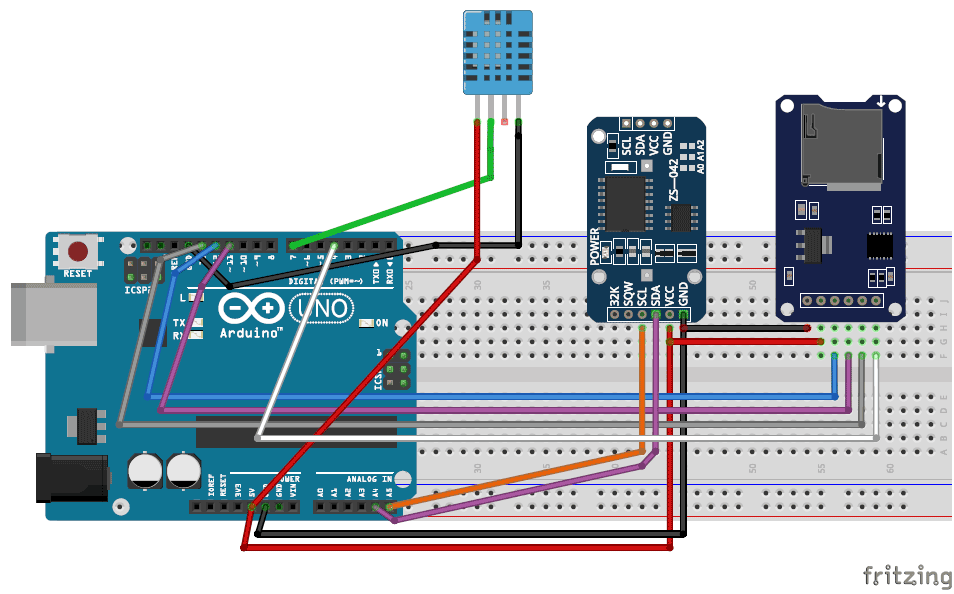





Very well described project and applications are endless thank you for the tutorial.