
Today, we are going to Interface 2.4 inch TFT LCD Shield with Arduino. By using this color TFT LCD shield we can show characters, strings, blocks, images etc on the color TFT LCD. And we can use this TFT Shield in many applications like: Security System, Home Automation, Games etc.
Interfacing TFT LCD with Arduino is very easy. We only need to have an Arduino Board & a 2.4 inch TFT Shield in hardware part and Arduino IDE & TFT Library in software part. Many libraries are available on the Internet, for TFT Shield to operate, but different TFT LCDs have different inbuilt drivers. So first we need to identify the driver of TFT and then install a suitable library for that. Here we are using 2.4 inch TFT Shield having ili9341 driver. Link, for downloading the Library for given TFT, is given in ‘Steps’ below. Check this for simple LCD interfacing with Arduino.

Hardware and Software Requirements:
Hardware:
- Arduino Uno
- TFT shield
- USB cable
Software:
- Arduino ide
- TFT library for Arduino (spfd5408)
Circuit Diagram:
User only needs to insert TFT Shield over the Arduino. Because TFT Shield is compatible with Arduino UNO and Arduino mega.
Steps for Installing TFT library in Arduino IDE:
Step 1: Download the TFT library for Arduino, from the below given link and make it zip (if not already zipped).
https://github.com/JoaoLopesF/SPFD5408
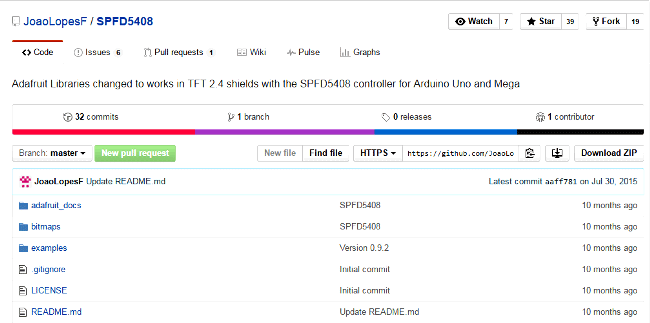
Step 2: After this, copy and paste it in Arduino library folder in Program Files.
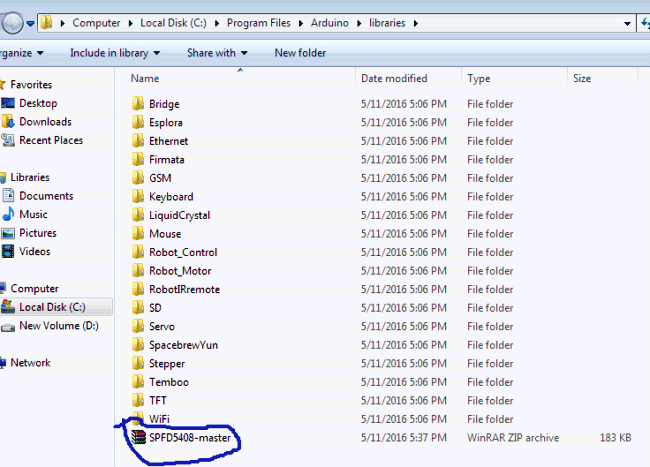
Step 3: Now open Arduino IDE and select Sketch -> Include Library -> Add .ZIP Library.
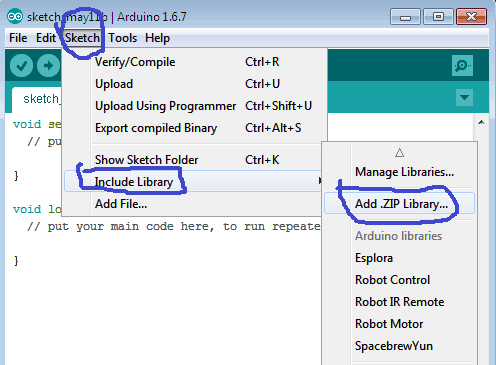
Then go to the Arduino Library in Program Files, where you have pasted the zipped downloaded library in Step 2 and select and open zipped SPFD5408-Master library.
My Computer -> C: Drive -> Program Files -> Arduino -> libraries
Now after opening the SPFD5408 Master Library, you can see that your library file has been installed in Arduino IDE.
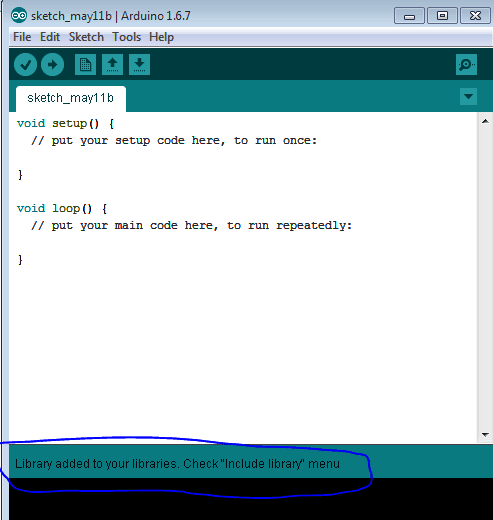
Step 4: Now in Arduino IDE go to, File -> Example -> SPFD5408-master -> spfd5408_graphictest
Open it, compile it and then upload it in Arduino.
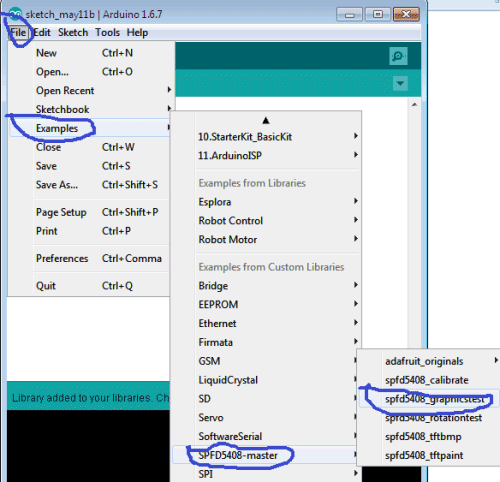
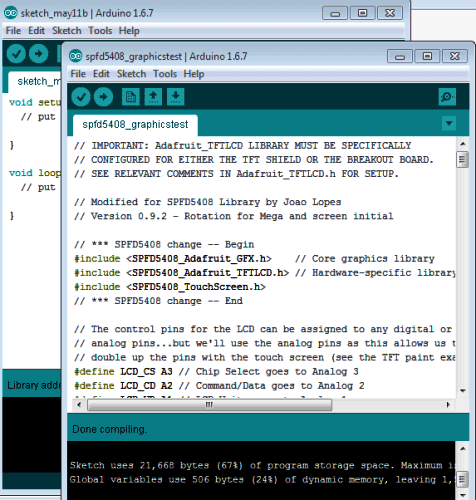
Now you will get your results on TFT. Users can modify this code according to their requirements, like we have inserted some ‘Text’ according to us.
Note: Same steps can be followed to install any Library in Arduino IDE.
Comments
pls do more project in arduino pro mini
because its so interesting
Really too innovative and superb projects is here
i have done all these steps still the screen appears white in colour what to do?
Hi,
Can I use the same TDT LCD SCREEN SHIELD with 8051 pic or any other microcontroller??
Anyone have any document related to this screen.
it works ...best







nice project
pls upload a video sir!
and what is a price amount
of the TFT library for Arduino (spfd5408)