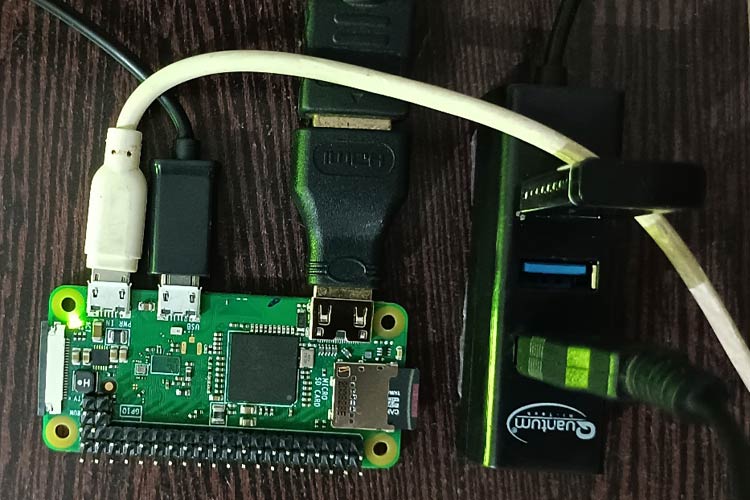Kodi is one of the most popular media centre applications available today. It comes with many features like Live TV, PVR/DVR, video player, audio player, image, comic book and games, etc. Talking about Raspberry Pi Zero series, it is ideal for building media centre applications as it is the cheapest Raspberry Pi microcomputer range that costs only ten dollars and includes Wi-Fi and Bluetooth capabilities. In our previous tutorial, we used Raspberry Pi 3 for building a media center using Kodi and in this tutorial we are going to install kodi on Raspberry Pi zero W. Apart from installing Kodi on Pi Zero, we will also understand how to install local weather station and play video on kodi video player.
Introduction to Kodi
Formerly called “XBMC”, Kodi is an open-source software media center, which allows us to access all kinds of content, including videos and music. We can run that content on any device like TV, laptop, phone, even in our Raspberry Pi. It comes with its own attractive GUI and supports some third-party add-ons which we can use for various interesting media streaming purposes. It is a media Centre and entertainment hub that combines all your digital material into a visually appealing and easy-to-use bundle. It's completely free, open source, highly customizable, and compatible with a wide range of devices. Moreover, it is distributed under license GNU / GPL 2.
Component Required for this Project
1. Raspberry pi zero W
2. Monitor
3. USB hub
4. OTG cable
5. Micro HDMI
6. Bluetooth
Installing Kodi Media Server on Raspberry Pi Zero W
We have many options for installing Kodi in our Raspberry Pi zero W; NOOBs, OSMC, LibreELEC OS being one of them. However, the simplest approach is LibreELEC (pronounced Libra-ELEC), which can be installed on any operating system, including Mac, Windows, and Linux.
LibreELEC is a lightweight ‘Just enough OS’ Linux distribution purpose-built for Kodi on current and popular media center hardware. LibreELEC is a free Linux-based operating system designed specifically for Kodi. It's a fork of the open-source Linux distribution OpenELEC.
Step-1: Open this link and download the LibreELEC OS for Raspberry Pi zero W. Keep in mind that it itself is an OS, and you should not install any other operating system (RPi1, RPi2, RPi3) on Pi zero W. In below image you can see all the LibreELEC OS available.
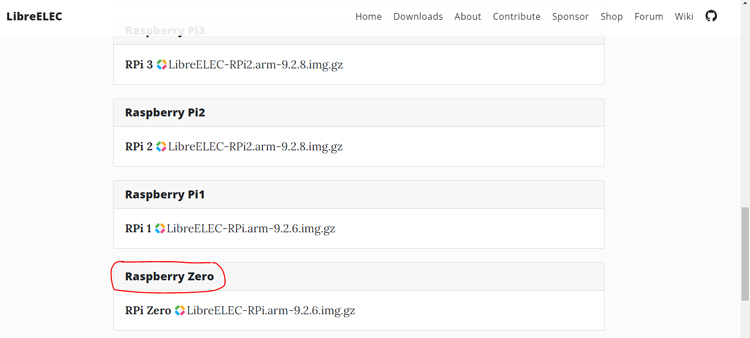
Step-2: You should insert a micro-SD card into your computer. Here, I am going to use 16GB micro-SD card. Now, open this link to download the raspberry pi imager software then install and open Raspberry Pi imager software. Select the downloaded operating system by using the Choose OS option. Select your micro-SD card by using storage option and then click on the write button. LibreELEC OS will be installed in few minutes.
Step-3: Connect your monitor with Raspberry Pi zero W by using micro-HDMI cable and connect OTG cable to Raspberry Pi zero W. Now connect mouse and keyboard to Raspberry Pi zero W using USB hub. In above image, you can see all connections on Raspberry Pi zero W. Now, every connection has been completed so power up the Raspberry Pi zero W by using micro-USB cable. Raspberry pi zero W starts booting and you will see below image on your monitor display.

Wait for few minutes and then Kodi will be installed. In below image, you can see first look of Kodi on your monitor display.
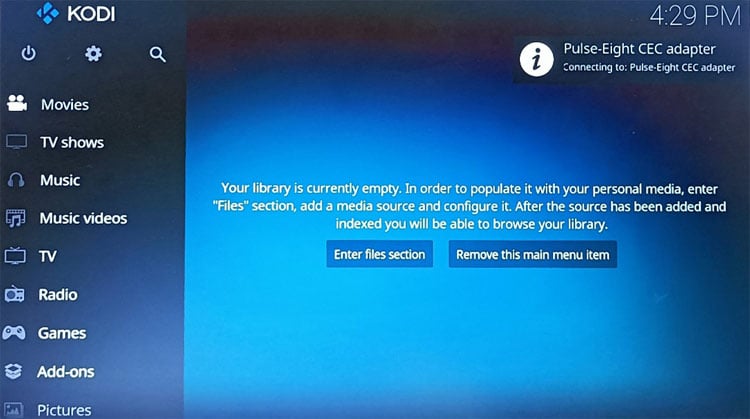
Complete the required installation setup and connect kodi with Wi-Fi network and now, Kodi media player is ready to use.
Installing Local Weather Station on Kodi Media Center
Now, we are going to see weather forecasting in Kodi media center. Select the weather option on monitor display. Select Gismeteo option and install it on add-on dependencies for your current location.
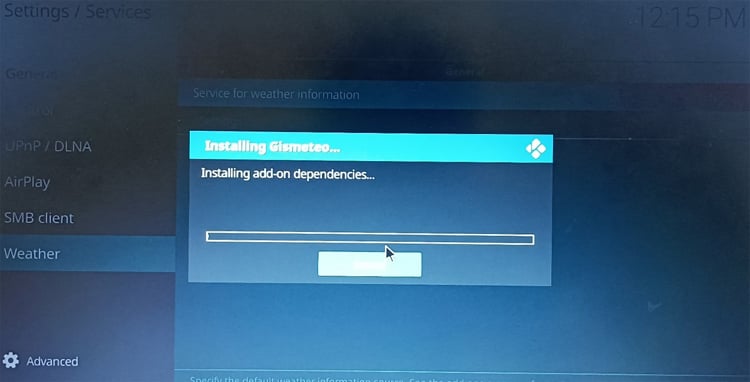
After installing, open the weather option. Now, you can see weather forecasting for your local area. In the below image, you can see the weather forecasting of Jaipur city (India) in Kodi.
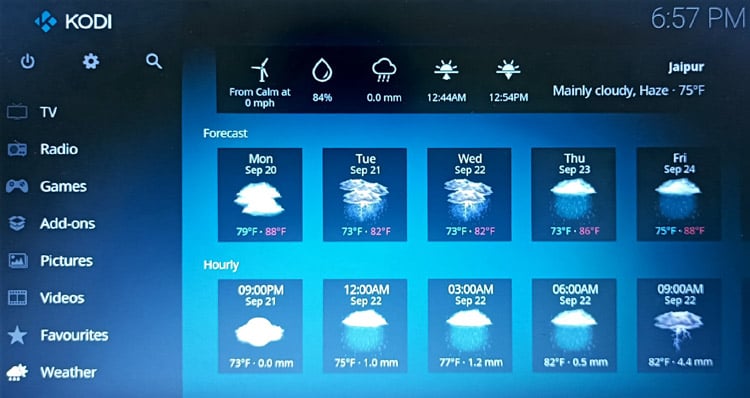
Streaming Your Video on Kodi Media Centre
Before streaming the video, first we have to enable Bluetooth connection and then connect Bluetooth speaker to Kodi media centre. Click on the setting symbol then select LibreELEC option. Now, select the Bluetooth option and connect with your Bluetooth speaker.
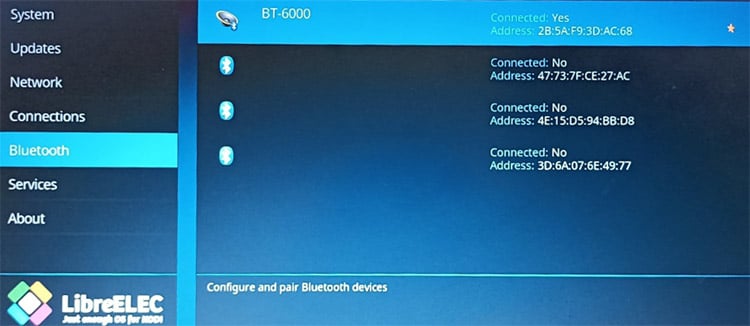
Now, insert your pen drive into USB hub. Select the Videos option and click on files option. Select your pen drive and then click on the video which you want to play on kodi.
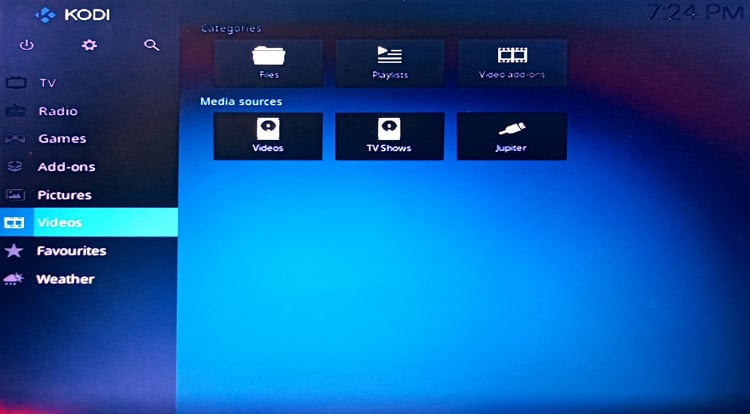
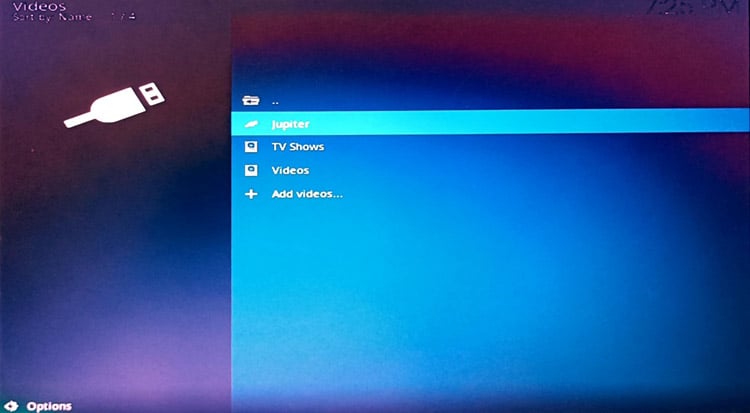
Now, your video will start playing in kodi, you can see the video playing in the image given below.
So, this is how you can install kodi on Raspberry Pi zero W and display weather station and play video on kodi. In the upcoming tutorial, we will see streaming of YouTube in kodi using API.


Hope you enjoyed the project and learned something useful, if you have any questions, please leave them in the comment section below or use our forum to start a discussion on this.